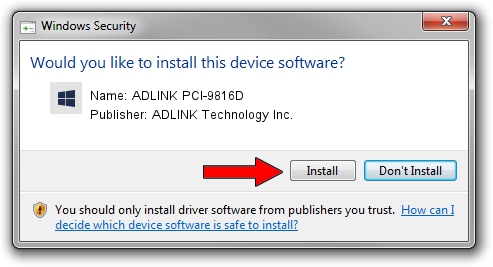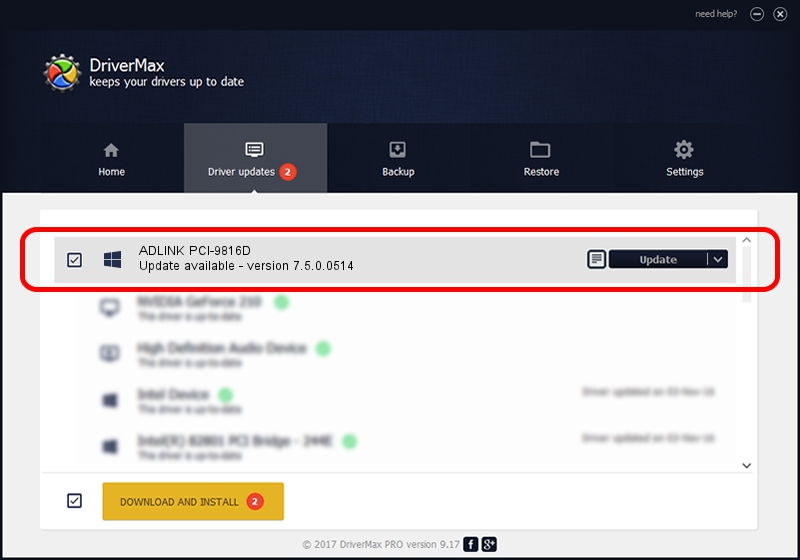Advertising seems to be blocked by your browser.
The ads help us provide this software and web site to you for free.
Please support our project by allowing our site to show ads.
Home /
Manufacturers /
ADLINK Technology Inc. /
ADLINK PCI-9816D /
PCI/VEN_144A&DEV_9816&SUBSYS_9816144A /
7.5.0.0514 May 14, 2015
Download and install ADLINK Technology Inc. ADLINK PCI-9816D driver
ADLINK PCI-9816D is a NuDAQ device. This Windows driver was developed by ADLINK Technology Inc.. In order to make sure you are downloading the exact right driver the hardware id is PCI/VEN_144A&DEV_9816&SUBSYS_9816144A.
1. ADLINK Technology Inc. ADLINK PCI-9816D driver - how to install it manually
- Download the setup file for ADLINK Technology Inc. ADLINK PCI-9816D driver from the location below. This is the download link for the driver version 7.5.0.0514 released on 2015-05-14.
- Run the driver installation file from a Windows account with the highest privileges (rights). If your User Access Control (UAC) is started then you will have to confirm the installation of the driver and run the setup with administrative rights.
- Go through the driver setup wizard, which should be pretty straightforward. The driver setup wizard will analyze your PC for compatible devices and will install the driver.
- Restart your computer and enjoy the fresh driver, it is as simple as that.
This driver received an average rating of 3.7 stars out of 39267 votes.
2. The easy way: using DriverMax to install ADLINK Technology Inc. ADLINK PCI-9816D driver
The most important advantage of using DriverMax is that it will install the driver for you in just a few seconds and it will keep each driver up to date, not just this one. How can you install a driver with DriverMax? Let's follow a few steps!
- Start DriverMax and push on the yellow button that says ~SCAN FOR DRIVER UPDATES NOW~. Wait for DriverMax to scan and analyze each driver on your computer.
- Take a look at the list of available driver updates. Search the list until you find the ADLINK Technology Inc. ADLINK PCI-9816D driver. Click the Update button.
- That's all, the driver is now installed!

Mar 1 2024 2:17PM / Written by Dan Armano for DriverMax
follow @danarm