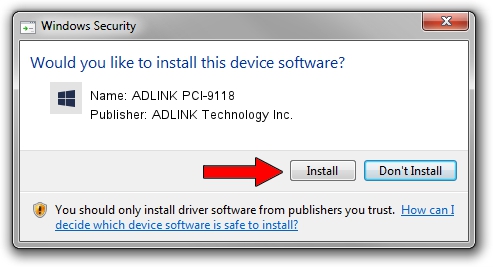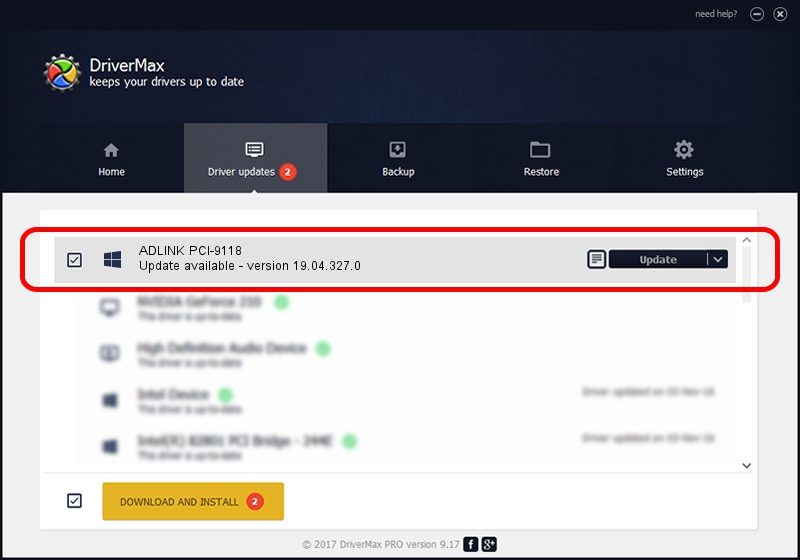Advertising seems to be blocked by your browser.
The ads help us provide this software and web site to you for free.
Please support our project by allowing our site to show ads.
Home /
Manufacturers /
ADLINK Technology Inc. /
ADLINK PCI-9118 /
PCI/VEN_10E8&DEV_80D9 /
19.04.327.0 Mar 27, 2019
ADLINK Technology Inc. ADLINK PCI-9118 - two ways of downloading and installing the driver
ADLINK PCI-9118 is a NuDAQ hardware device. This Windows driver was developed by ADLINK Technology Inc.. The hardware id of this driver is PCI/VEN_10E8&DEV_80D9.
1. Manually install ADLINK Technology Inc. ADLINK PCI-9118 driver
- You can download from the link below the driver installer file for the ADLINK Technology Inc. ADLINK PCI-9118 driver. The archive contains version 19.04.327.0 released on 2019-03-27 of the driver.
- Run the driver installer file from a user account with the highest privileges (rights). If your User Access Control Service (UAC) is running please confirm the installation of the driver and run the setup with administrative rights.
- Follow the driver setup wizard, which will guide you; it should be quite easy to follow. The driver setup wizard will analyze your computer and will install the right driver.
- When the operation finishes shutdown and restart your PC in order to use the updated driver. It is as simple as that to install a Windows driver!
Driver rating 4 stars out of 71552 votes.
2. How to use DriverMax to install ADLINK Technology Inc. ADLINK PCI-9118 driver
The advantage of using DriverMax is that it will install the driver for you in the easiest possible way and it will keep each driver up to date. How can you install a driver with DriverMax? Let's see!
- Start DriverMax and click on the yellow button that says ~SCAN FOR DRIVER UPDATES NOW~. Wait for DriverMax to scan and analyze each driver on your PC.
- Take a look at the list of available driver updates. Search the list until you find the ADLINK Technology Inc. ADLINK PCI-9118 driver. Click the Update button.
- Enjoy using the updated driver! :)

Jul 24 2024 5:45AM / Written by Andreea Kartman for DriverMax
follow @DeeaKartman