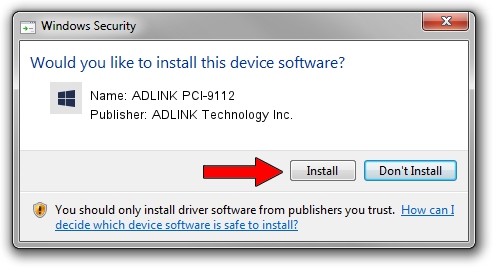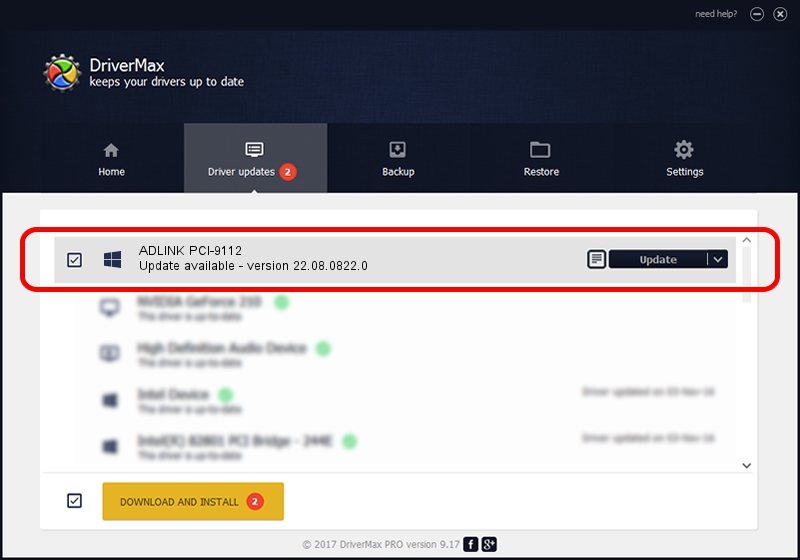Advertising seems to be blocked by your browser.
The ads help us provide this software and web site to you for free.
Please support our project by allowing our site to show ads.
Home /
Manufacturers /
ADLINK Technology Inc. /
ADLINK PCI-9112 /
PCI/VEN_10E8&DEV_80D7 /
22.08.0822.0 Aug 22, 2022
ADLINK Technology Inc. ADLINK PCI-9112 how to download and install the driver
ADLINK PCI-9112 is a NuDAQ device. This Windows driver was developed by ADLINK Technology Inc.. The hardware id of this driver is PCI/VEN_10E8&DEV_80D7.
1. Manually install ADLINK Technology Inc. ADLINK PCI-9112 driver
- Download the setup file for ADLINK Technology Inc. ADLINK PCI-9112 driver from the link below. This download link is for the driver version 22.08.0822.0 dated 2022-08-22.
- Run the driver installation file from a Windows account with administrative rights. If your User Access Control Service (UAC) is started then you will have to confirm the installation of the driver and run the setup with administrative rights.
- Follow the driver setup wizard, which should be quite straightforward. The driver setup wizard will scan your PC for compatible devices and will install the driver.
- Shutdown and restart your computer and enjoy the fresh driver, it is as simple as that.
Driver rating 4 stars out of 72104 votes.
2. Installing the ADLINK Technology Inc. ADLINK PCI-9112 driver using DriverMax: the easy way
The most important advantage of using DriverMax is that it will install the driver for you in the easiest possible way and it will keep each driver up to date. How easy can you install a driver with DriverMax? Let's follow a few steps!
- Start DriverMax and click on the yellow button named ~SCAN FOR DRIVER UPDATES NOW~. Wait for DriverMax to scan and analyze each driver on your computer.
- Take a look at the list of detected driver updates. Search the list until you find the ADLINK Technology Inc. ADLINK PCI-9112 driver. Click on Update.
- That's all, the driver is now installed!

Aug 24 2024 9:59PM / Written by Dan Armano for DriverMax
follow @danarm