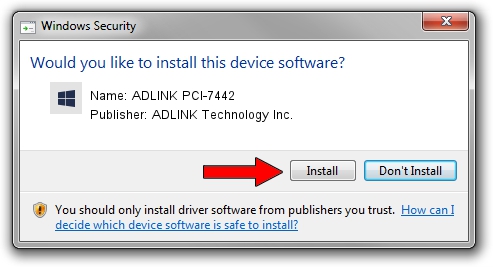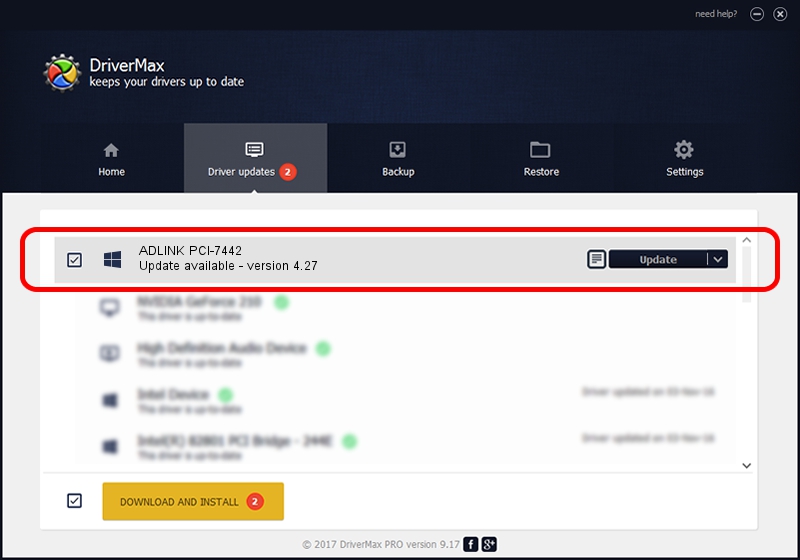Advertising seems to be blocked by your browser.
The ads help us provide this software and web site to you for free.
Please support our project by allowing our site to show ads.
Home /
Manufacturers /
ADLINK Technology Inc. /
ADLINK PCI-7442 /
PCI/VEN_144A&DEV_7442 /
4.27 Mar 16, 2010
Driver for ADLINK Technology Inc. ADLINK PCI-7442 - downloading and installing it
ADLINK PCI-7442 is a NuDAQ hardware device. The developer of this driver was ADLINK Technology Inc.. The hardware id of this driver is PCI/VEN_144A&DEV_7442.
1. Install ADLINK Technology Inc. ADLINK PCI-7442 driver manually
- You can download from the link below the driver installer file for the ADLINK Technology Inc. ADLINK PCI-7442 driver. The archive contains version 4.27 released on 2010-03-16 of the driver.
- Start the driver installer file from a user account with the highest privileges (rights). If your User Access Control (UAC) is started please confirm the installation of the driver and run the setup with administrative rights.
- Follow the driver setup wizard, which will guide you; it should be quite easy to follow. The driver setup wizard will analyze your computer and will install the right driver.
- When the operation finishes restart your PC in order to use the updated driver. It is as simple as that to install a Windows driver!
Driver rating 3.5 stars out of 30698 votes.
2. Installing the ADLINK Technology Inc. ADLINK PCI-7442 driver using DriverMax: the easy way
The most important advantage of using DriverMax is that it will install the driver for you in just a few seconds and it will keep each driver up to date, not just this one. How can you install a driver with DriverMax? Let's see!
- Open DriverMax and push on the yellow button that says ~SCAN FOR DRIVER UPDATES NOW~. Wait for DriverMax to analyze each driver on your computer.
- Take a look at the list of available driver updates. Search the list until you locate the ADLINK Technology Inc. ADLINK PCI-7442 driver. Click the Update button.
- Finished installing the driver!

Jun 20 2016 12:48PM / Written by Andreea Kartman for DriverMax
follow @DeeaKartman