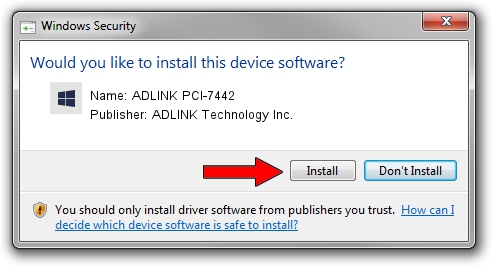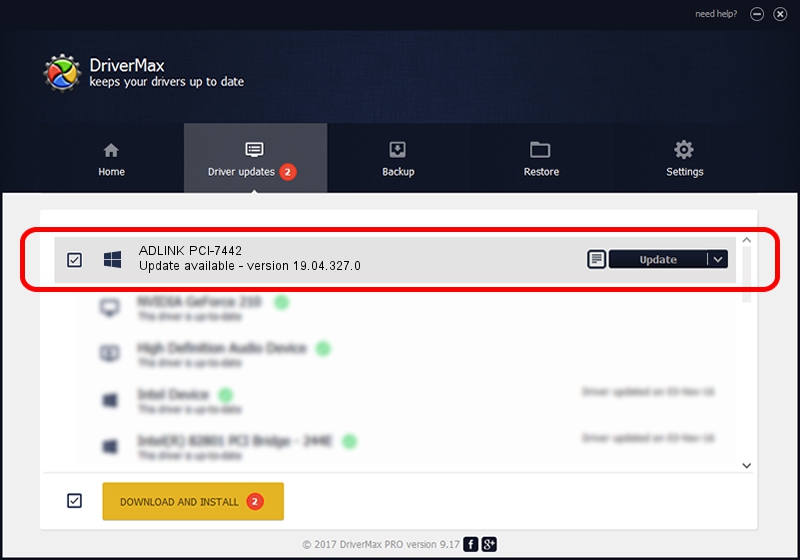Advertising seems to be blocked by your browser.
The ads help us provide this software and web site to you for free.
Please support our project by allowing our site to show ads.
Home /
Manufacturers /
ADLINK Technology Inc. /
ADLINK PCI-7442 /
PCI/VEN_144A&DEV_7442 /
19.04.327.0 Mar 27, 2019
ADLINK Technology Inc. ADLINK PCI-7442 how to download and install the driver
ADLINK PCI-7442 is a NuDAQ device. The Windows version of this driver was developed by ADLINK Technology Inc.. The hardware id of this driver is PCI/VEN_144A&DEV_7442.
1. Install ADLINK Technology Inc. ADLINK PCI-7442 driver manually
- Download the setup file for ADLINK Technology Inc. ADLINK PCI-7442 driver from the link below. This is the download link for the driver version 19.04.327.0 released on 2019-03-27.
- Start the driver setup file from a Windows account with the highest privileges (rights). If your User Access Control (UAC) is running then you will have to accept of the driver and run the setup with administrative rights.
- Go through the driver setup wizard, which should be quite straightforward. The driver setup wizard will scan your PC for compatible devices and will install the driver.
- Shutdown and restart your PC and enjoy the updated driver, it is as simple as that.
Driver rating 3.4 stars out of 70062 votes.
2. Using DriverMax to install ADLINK Technology Inc. ADLINK PCI-7442 driver
The advantage of using DriverMax is that it will install the driver for you in just a few seconds and it will keep each driver up to date. How easy can you install a driver with DriverMax? Let's follow a few steps!
- Start DriverMax and click on the yellow button that says ~SCAN FOR DRIVER UPDATES NOW~. Wait for DriverMax to analyze each driver on your PC.
- Take a look at the list of detected driver updates. Scroll the list down until you find the ADLINK Technology Inc. ADLINK PCI-7442 driver. Click the Update button.
- Enjoy using the updated driver! :)

Jul 24 2024 5:50AM / Written by Andreea Kartman for DriverMax
follow @DeeaKartman