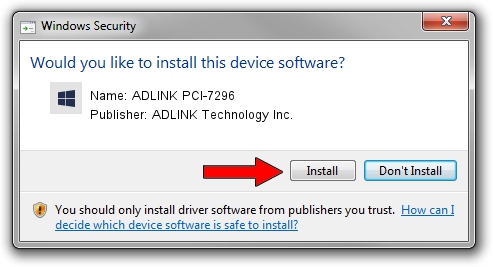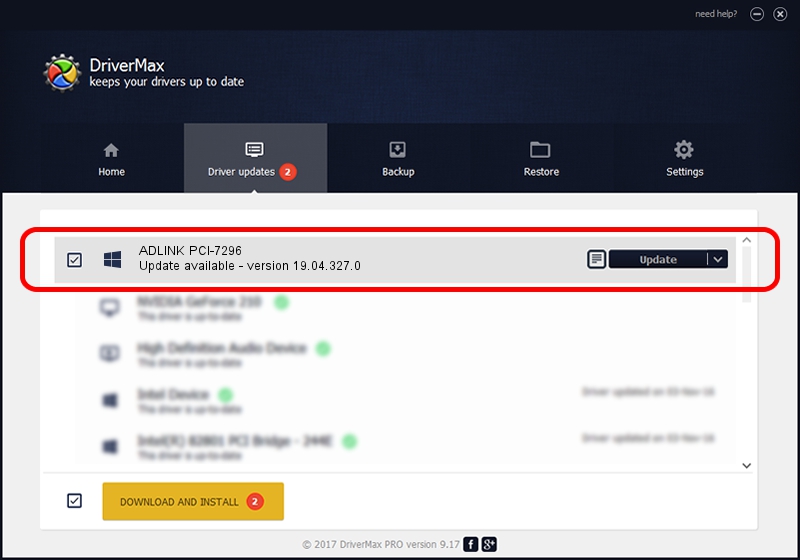Advertising seems to be blocked by your browser.
The ads help us provide this software and web site to you for free.
Please support our project by allowing our site to show ads.
Home /
Manufacturers /
ADLINK Technology Inc. /
ADLINK PCI-7296 /
PCI/VEN_144A&DEV_7296 /
19.04.327.0 Mar 27, 2019
ADLINK Technology Inc. ADLINK PCI-7296 driver download and installation
ADLINK PCI-7296 is a NuDAQ hardware device. This driver was developed by ADLINK Technology Inc.. The hardware id of this driver is PCI/VEN_144A&DEV_7296; this string has to match your hardware.
1. Install ADLINK Technology Inc. ADLINK PCI-7296 driver manually
- Download the setup file for ADLINK Technology Inc. ADLINK PCI-7296 driver from the location below. This download link is for the driver version 19.04.327.0 released on 2019-03-27.
- Start the driver setup file from a Windows account with the highest privileges (rights). If your User Access Control (UAC) is enabled then you will have to confirm the installation of the driver and run the setup with administrative rights.
- Go through the driver setup wizard, which should be quite easy to follow. The driver setup wizard will scan your PC for compatible devices and will install the driver.
- Shutdown and restart your PC and enjoy the new driver, as you can see it was quite smple.
This driver was installed by many users and received an average rating of 3.8 stars out of 70132 votes.
2. How to install ADLINK Technology Inc. ADLINK PCI-7296 driver using DriverMax
The most important advantage of using DriverMax is that it will install the driver for you in just a few seconds and it will keep each driver up to date, not just this one. How easy can you install a driver using DriverMax? Let's take a look!
- Start DriverMax and push on the yellow button that says ~SCAN FOR DRIVER UPDATES NOW~. Wait for DriverMax to analyze each driver on your computer.
- Take a look at the list of detected driver updates. Scroll the list down until you locate the ADLINK Technology Inc. ADLINK PCI-7296 driver. Click on Update.
- That's all, the driver is now installed!

Jul 24 2024 5:48AM / Written by Daniel Statescu for DriverMax
follow @DanielStatescu