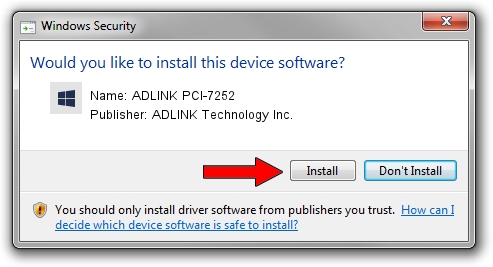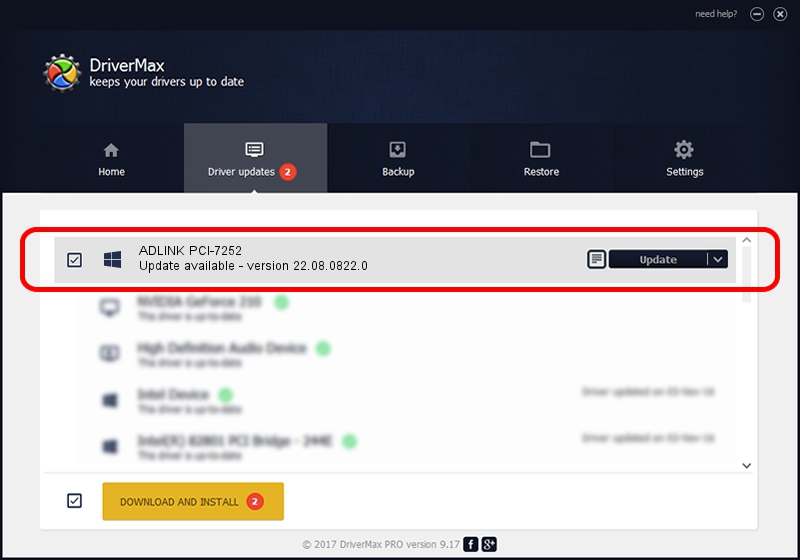Advertising seems to be blocked by your browser.
The ads help us provide this software and web site to you for free.
Please support our project by allowing our site to show ads.
Home /
Manufacturers /
ADLINK Technology Inc. /
ADLINK PCI-7252 /
PCI/VEN_144A&DEV_7252 /
22.08.0822.0 Aug 22, 2022
Download and install ADLINK Technology Inc. ADLINK PCI-7252 driver
ADLINK PCI-7252 is a NuDAQ device. The developer of this driver was ADLINK Technology Inc.. PCI/VEN_144A&DEV_7252 is the matching hardware id of this device.
1. Manually install ADLINK Technology Inc. ADLINK PCI-7252 driver
- Download the driver setup file for ADLINK Technology Inc. ADLINK PCI-7252 driver from the link below. This download link is for the driver version 22.08.0822.0 released on 2022-08-22.
- Run the driver installation file from a Windows account with the highest privileges (rights). If your User Access Control (UAC) is started then you will have to accept of the driver and run the setup with administrative rights.
- Go through the driver installation wizard, which should be pretty easy to follow. The driver installation wizard will scan your PC for compatible devices and will install the driver.
- Restart your computer and enjoy the updated driver, it is as simple as that.
This driver was installed by many users and received an average rating of 3 stars out of 71926 votes.
2. How to use DriverMax to install ADLINK Technology Inc. ADLINK PCI-7252 driver
The advantage of using DriverMax is that it will setup the driver for you in just a few seconds and it will keep each driver up to date, not just this one. How can you install a driver with DriverMax? Let's see!
- Start DriverMax and click on the yellow button that says ~SCAN FOR DRIVER UPDATES NOW~. Wait for DriverMax to scan and analyze each driver on your computer.
- Take a look at the list of driver updates. Scroll the list down until you locate the ADLINK Technology Inc. ADLINK PCI-7252 driver. Click on Update.
- That's all, the driver is now installed!

Aug 24 2024 10:02PM / Written by Andreea Kartman for DriverMax
follow @DeeaKartman