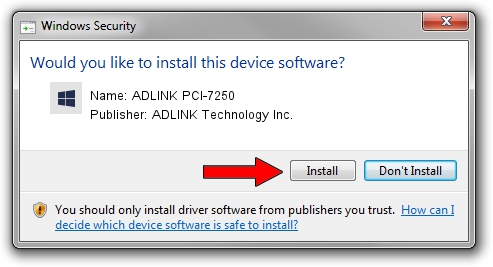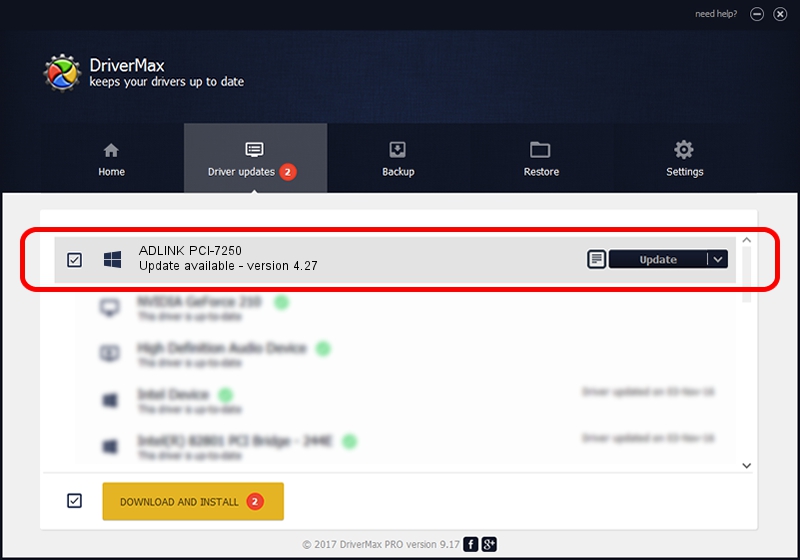Advertising seems to be blocked by your browser.
The ads help us provide this software and web site to you for free.
Please support our project by allowing our site to show ads.
Home /
Manufacturers /
ADLINK Technology Inc. /
ADLINK PCI-7250 /
PCI/VEN_144A&DEV_7250 /
4.27 Mar 16, 2010
ADLINK Technology Inc. ADLINK PCI-7250 driver download and installation
ADLINK PCI-7250 is a NuDAQ hardware device. This Windows driver was developed by ADLINK Technology Inc.. In order to make sure you are downloading the exact right driver the hardware id is PCI/VEN_144A&DEV_7250.
1. How to manually install ADLINK Technology Inc. ADLINK PCI-7250 driver
- Download the setup file for ADLINK Technology Inc. ADLINK PCI-7250 driver from the location below. This download link is for the driver version 4.27 dated 2010-03-16.
- Run the driver setup file from a Windows account with the highest privileges (rights). If your UAC (User Access Control) is started then you will have to accept of the driver and run the setup with administrative rights.
- Follow the driver setup wizard, which should be pretty straightforward. The driver setup wizard will analyze your PC for compatible devices and will install the driver.
- Restart your computer and enjoy the new driver, it is as simple as that.
This driver was installed by many users and received an average rating of 3.3 stars out of 30541 votes.
2. How to use DriverMax to install ADLINK Technology Inc. ADLINK PCI-7250 driver
The advantage of using DriverMax is that it will install the driver for you in the easiest possible way and it will keep each driver up to date. How easy can you install a driver using DriverMax? Let's see!
- Start DriverMax and push on the yellow button named ~SCAN FOR DRIVER UPDATES NOW~. Wait for DriverMax to analyze each driver on your PC.
- Take a look at the list of driver updates. Scroll the list down until you find the ADLINK Technology Inc. ADLINK PCI-7250 driver. Click on Update.
- That's it, you installed your first driver!

Jun 20 2016 12:48PM / Written by Daniel Statescu for DriverMax
follow @DanielStatescu