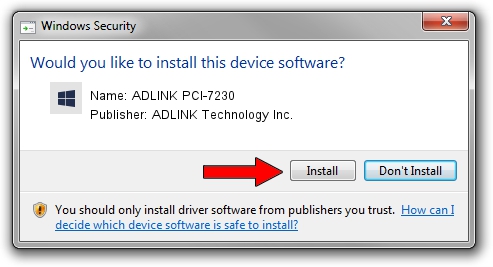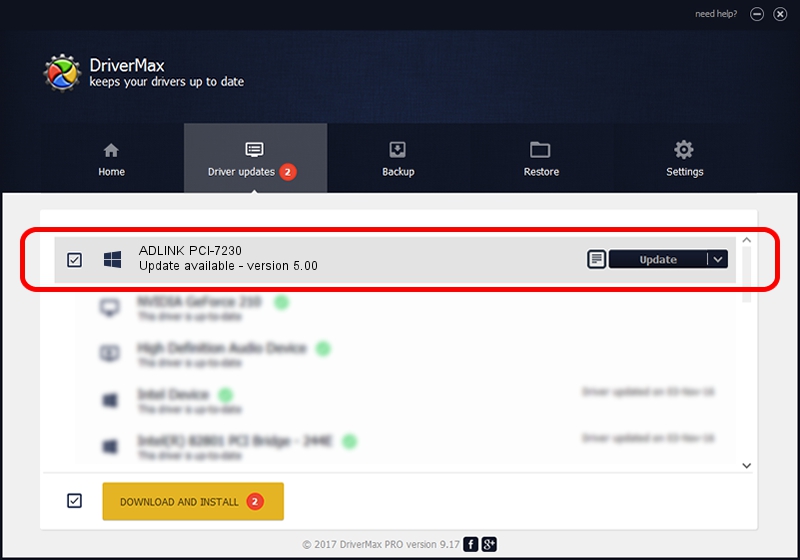Advertising seems to be blocked by your browser.
The ads help us provide this software and web site to you for free.
Please support our project by allowing our site to show ads.
Home /
Manufacturers /
ADLINK Technology Inc. /
ADLINK PCI-7230 /
PCI/VEN_10B5&DEV_9050&SUBSYS_72309999 /
5.00 Mar 25, 2011
Driver for ADLINK Technology Inc. ADLINK PCI-7230 - downloading and installing it
ADLINK PCI-7230 is a NuDAQ device. This Windows driver was developed by ADLINK Technology Inc.. PCI/VEN_10B5&DEV_9050&SUBSYS_72309999 is the matching hardware id of this device.
1. Install ADLINK Technology Inc. ADLINK PCI-7230 driver manually
- You can download from the link below the driver setup file for the ADLINK Technology Inc. ADLINK PCI-7230 driver. The archive contains version 5.00 released on 2011-03-25 of the driver.
- Start the driver installer file from a user account with administrative rights. If your User Access Control Service (UAC) is running please confirm the installation of the driver and run the setup with administrative rights.
- Go through the driver setup wizard, which will guide you; it should be quite easy to follow. The driver setup wizard will analyze your PC and will install the right driver.
- When the operation finishes shutdown and restart your PC in order to use the updated driver. As you can see it was quite smple to install a Windows driver!
This driver was rated with an average of 4 stars by 65270 users.
2. How to use DriverMax to install ADLINK Technology Inc. ADLINK PCI-7230 driver
The advantage of using DriverMax is that it will install the driver for you in the easiest possible way and it will keep each driver up to date. How can you install a driver using DriverMax? Let's follow a few steps!
- Open DriverMax and press on the yellow button that says ~SCAN FOR DRIVER UPDATES NOW~. Wait for DriverMax to scan and analyze each driver on your computer.
- Take a look at the list of driver updates. Scroll the list down until you locate the ADLINK Technology Inc. ADLINK PCI-7230 driver. Click on Update.
- Finished installing the driver!