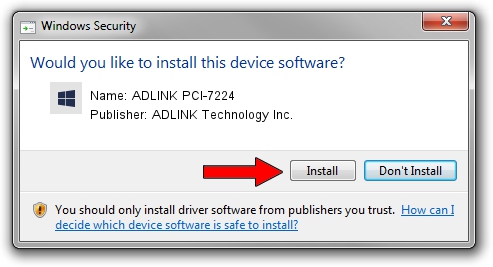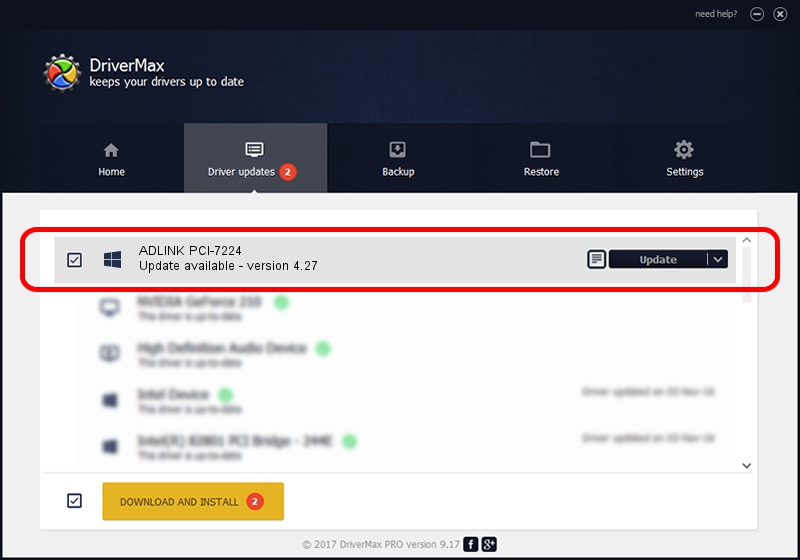Advertising seems to be blocked by your browser.
The ads help us provide this software and web site to you for free.
Please support our project by allowing our site to show ads.
Home /
Manufacturers /
ADLINK Technology Inc. /
ADLINK PCI-7224 /
PCI/VEN_144A&DEV_7224 /
4.27 Mar 16, 2010
ADLINK Technology Inc. ADLINK PCI-7224 driver download and installation
ADLINK PCI-7224 is a NuDAQ device. The Windows version of this driver was developed by ADLINK Technology Inc.. PCI/VEN_144A&DEV_7224 is the matching hardware id of this device.
1. Install ADLINK Technology Inc. ADLINK PCI-7224 driver manually
- Download the setup file for ADLINK Technology Inc. ADLINK PCI-7224 driver from the link below. This is the download link for the driver version 4.27 dated 2010-03-16.
- Run the driver setup file from a Windows account with administrative rights. If your UAC (User Access Control) is enabled then you will have to confirm the installation of the driver and run the setup with administrative rights.
- Follow the driver setup wizard, which should be pretty straightforward. The driver setup wizard will scan your PC for compatible devices and will install the driver.
- Restart your PC and enjoy the updated driver, it is as simple as that.
Driver rating 3 stars out of 30414 votes.
2. How to install ADLINK Technology Inc. ADLINK PCI-7224 driver using DriverMax
The most important advantage of using DriverMax is that it will setup the driver for you in the easiest possible way and it will keep each driver up to date. How can you install a driver using DriverMax? Let's take a look!
- Start DriverMax and press on the yellow button named ~SCAN FOR DRIVER UPDATES NOW~. Wait for DriverMax to scan and analyze each driver on your PC.
- Take a look at the list of detected driver updates. Search the list until you locate the ADLINK Technology Inc. ADLINK PCI-7224 driver. Click the Update button.
- That's all, the driver is now installed!

Jun 20 2016 12:48PM / Written by Daniel Statescu for DriverMax
follow @DanielStatescu