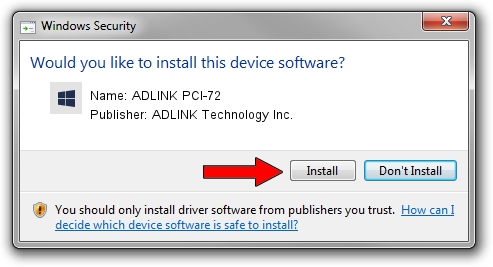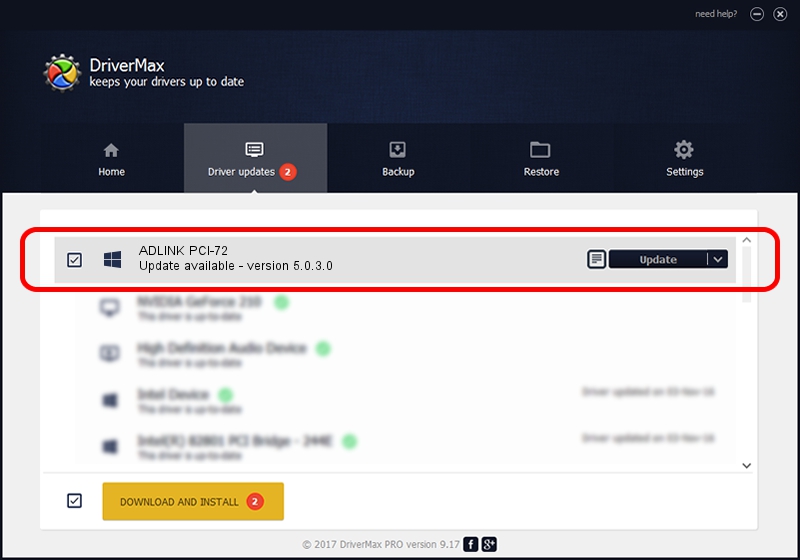Advertising seems to be blocked by your browser.
The ads help us provide this software and web site to you for free.
Please support our project by allowing our site to show ads.
Home /
Manufacturers /
ADLINK Technology Inc. /
ADLINK PCI-72 /
PCI/VEN_144A&DEV_7248 /
5.0.3.0 Dec 31, 2012
ADLINK Technology Inc. ADLINK PCI-72 how to download and install the driver
ADLINK PCI-72 is a NuDAQ device. This Windows driver was developed by ADLINK Technology Inc.. In order to make sure you are downloading the exact right driver the hardware id is PCI/VEN_144A&DEV_7248.
1. ADLINK Technology Inc. ADLINK PCI-72 driver - how to install it manually
- You can download from the link below the driver installer file for the ADLINK Technology Inc. ADLINK PCI-72 driver. The archive contains version 5.0.3.0 dated 2012-12-31 of the driver.
- Start the driver installer file from a user account with the highest privileges (rights). If your UAC (User Access Control) is enabled please confirm the installation of the driver and run the setup with administrative rights.
- Follow the driver installation wizard, which will guide you; it should be quite easy to follow. The driver installation wizard will scan your PC and will install the right driver.
- When the operation finishes restart your PC in order to use the updated driver. It is as simple as that to install a Windows driver!
The file size of this driver is 656119 bytes (640.74 KB)
This driver received an average rating of 4.6 stars out of 67153 votes.
This driver will work for the following versions of Windows:
- This driver works on Windows 2000 64 bits
- This driver works on Windows Server 2003 64 bits
- This driver works on Windows XP 64 bits
- This driver works on Windows Vista 64 bits
- This driver works on Windows 7 64 bits
- This driver works on Windows 8 64 bits
- This driver works on Windows 8.1 64 bits
- This driver works on Windows 10 64 bits
- This driver works on Windows 11 64 bits
2. Installing the ADLINK Technology Inc. ADLINK PCI-72 driver using DriverMax: the easy way
The most important advantage of using DriverMax is that it will setup the driver for you in the easiest possible way and it will keep each driver up to date. How can you install a driver with DriverMax? Let's see!
- Start DriverMax and click on the yellow button that says ~SCAN FOR DRIVER UPDATES NOW~. Wait for DriverMax to analyze each driver on your PC.
- Take a look at the list of driver updates. Search the list until you find the ADLINK Technology Inc. ADLINK PCI-72 driver. Click the Update button.
- Finished installing the driver!

Jan 6 2024 3:46PM / Written by Andreea Kartman for DriverMax
follow @DeeaKartman