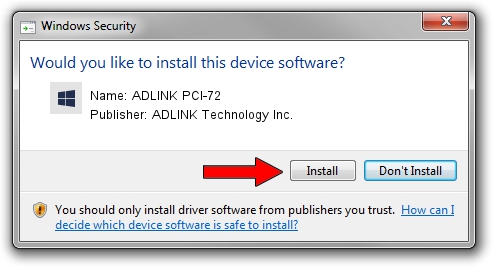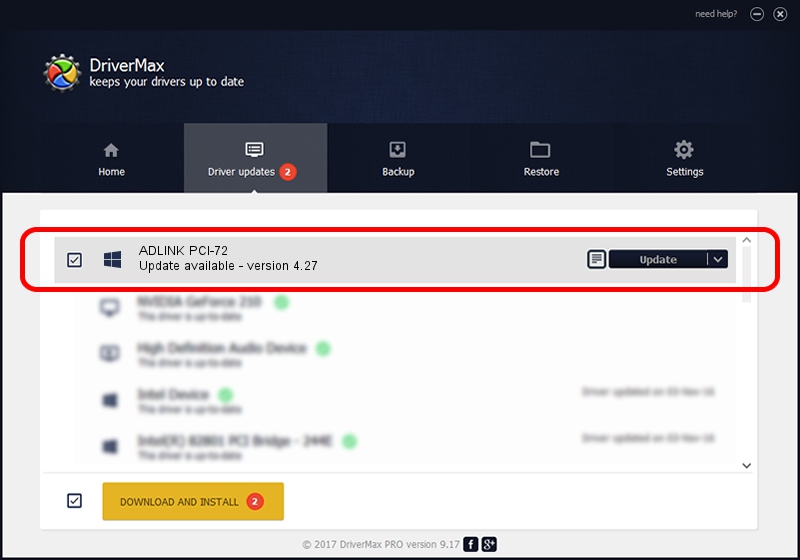Advertising seems to be blocked by your browser.
The ads help us provide this software and web site to you for free.
Please support our project by allowing our site to show ads.
Home /
Manufacturers /
ADLINK Technology Inc. /
ADLINK PCI-72 /
PCI/VEN_144A&DEV_7248 /
4.27 Mar 16, 2010
ADLINK Technology Inc. ADLINK PCI-72 - two ways of downloading and installing the driver
ADLINK PCI-72 is a NuDAQ hardware device. This Windows driver was developed by ADLINK Technology Inc.. The hardware id of this driver is PCI/VEN_144A&DEV_7248; this string has to match your hardware.
1. ADLINK Technology Inc. ADLINK PCI-72 driver - how to install it manually
- Download the driver setup file for ADLINK Technology Inc. ADLINK PCI-72 driver from the location below. This download link is for the driver version 4.27 released on 2010-03-16.
- Start the driver installation file from a Windows account with administrative rights. If your User Access Control Service (UAC) is started then you will have to confirm the installation of the driver and run the setup with administrative rights.
- Go through the driver installation wizard, which should be quite easy to follow. The driver installation wizard will analyze your PC for compatible devices and will install the driver.
- Restart your PC and enjoy the updated driver, it is as simple as that.
This driver received an average rating of 3.3 stars out of 30423 votes.
2. How to install ADLINK Technology Inc. ADLINK PCI-72 driver using DriverMax
The most important advantage of using DriverMax is that it will setup the driver for you in just a few seconds and it will keep each driver up to date. How easy can you install a driver using DriverMax? Let's follow a few steps!
- Start DriverMax and push on the yellow button that says ~SCAN FOR DRIVER UPDATES NOW~. Wait for DriverMax to scan and analyze each driver on your computer.
- Take a look at the list of driver updates. Scroll the list down until you find the ADLINK Technology Inc. ADLINK PCI-72 driver. Click on Update.
- Finished installing the driver!

Jun 20 2016 12:48PM / Written by Dan Armano for DriverMax
follow @danarm