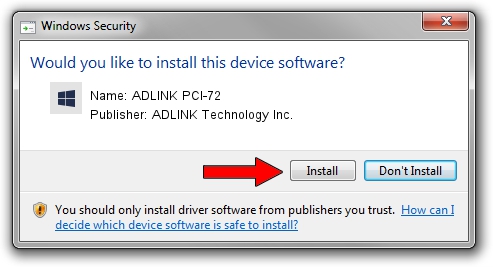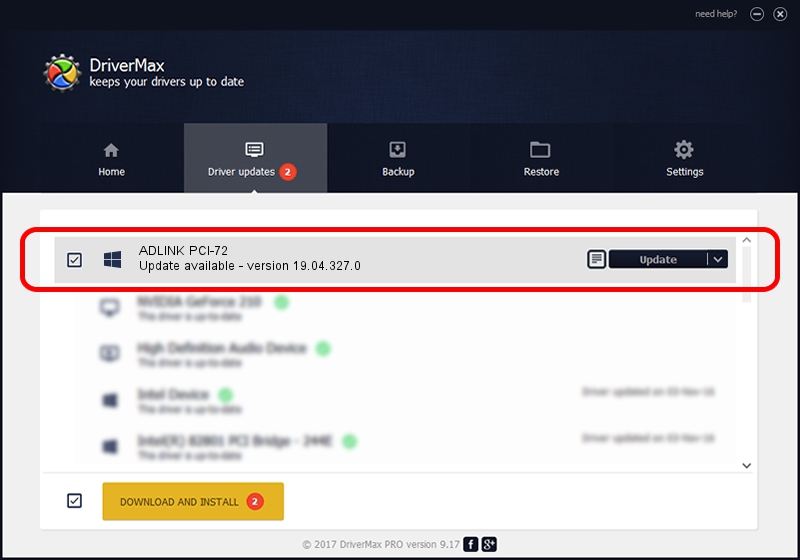Advertising seems to be blocked by your browser.
The ads help us provide this software and web site to you for free.
Please support our project by allowing our site to show ads.
Home /
Manufacturers /
ADLINK Technology Inc. /
ADLINK PCI-72 /
PCI/VEN_144A&DEV_7248 /
19.04.327.0 Mar 27, 2019
Driver for ADLINK Technology Inc. ADLINK PCI-72 - downloading and installing it
ADLINK PCI-72 is a NuDAQ device. This Windows driver was developed by ADLINK Technology Inc.. PCI/VEN_144A&DEV_7248 is the matching hardware id of this device.
1. Manually install ADLINK Technology Inc. ADLINK PCI-72 driver
- Download the driver setup file for ADLINK Technology Inc. ADLINK PCI-72 driver from the link below. This download link is for the driver version 19.04.327.0 released on 2019-03-27.
- Run the driver setup file from a Windows account with administrative rights. If your UAC (User Access Control) is started then you will have to accept of the driver and run the setup with administrative rights.
- Follow the driver setup wizard, which should be pretty straightforward. The driver setup wizard will scan your PC for compatible devices and will install the driver.
- Restart your PC and enjoy the new driver, it is as simple as that.
This driver received an average rating of 3.7 stars out of 71482 votes.
2. Installing the ADLINK Technology Inc. ADLINK PCI-72 driver using DriverMax: the easy way
The most important advantage of using DriverMax is that it will setup the driver for you in the easiest possible way and it will keep each driver up to date, not just this one. How can you install a driver with DriverMax? Let's follow a few steps!
- Open DriverMax and click on the yellow button that says ~SCAN FOR DRIVER UPDATES NOW~. Wait for DriverMax to scan and analyze each driver on your computer.
- Take a look at the list of available driver updates. Search the list until you locate the ADLINK Technology Inc. ADLINK PCI-72 driver. Click the Update button.
- That's all, the driver is now installed!

Jul 24 2024 5:47AM / Written by Dan Armano for DriverMax
follow @danarm