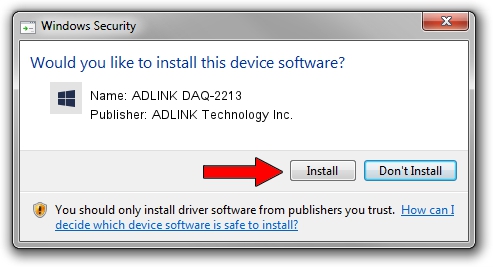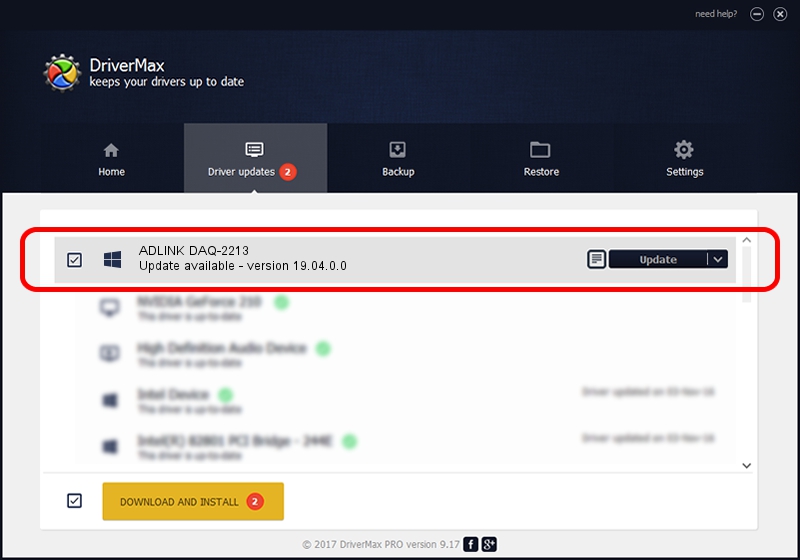Advertising seems to be blocked by your browser.
The ads help us provide this software and web site to you for free.
Please support our project by allowing our site to show ads.
Home /
Manufacturers /
ADLINK Technology Inc. /
ADLINK DAQ-2213 /
PCI/VEN_144A&DEV_2213&SUBSYS_2213144A /
19.04.0.0 Mar 25, 2019
ADLINK Technology Inc. ADLINK DAQ-2213 how to download and install the driver
ADLINK DAQ-2213 is a NuDAQ hardware device. This driver was developed by ADLINK Technology Inc.. In order to make sure you are downloading the exact right driver the hardware id is PCI/VEN_144A&DEV_2213&SUBSYS_2213144A.
1. ADLINK Technology Inc. ADLINK DAQ-2213 - install the driver manually
- You can download from the link below the driver setup file for the ADLINK Technology Inc. ADLINK DAQ-2213 driver. The archive contains version 19.04.0.0 dated 2019-03-25 of the driver.
- Start the driver installer file from a user account with the highest privileges (rights). If your UAC (User Access Control) is enabled please confirm the installation of the driver and run the setup with administrative rights.
- Follow the driver setup wizard, which will guide you; it should be quite easy to follow. The driver setup wizard will scan your PC and will install the right driver.
- When the operation finishes restart your computer in order to use the updated driver. It is as simple as that to install a Windows driver!
Download size of the driver: 1889533 bytes (1.80 MB)
Driver rating 4.6 stars out of 69823 votes.
This driver will work for the following versions of Windows:
- This driver works on Windows 2000 32 bits
- This driver works on Windows Server 2003 32 bits
- This driver works on Windows XP 32 bits
- This driver works on Windows Vista 32 bits
- This driver works on Windows 7 32 bits
- This driver works on Windows 8 32 bits
- This driver works on Windows 8.1 32 bits
- This driver works on Windows 10 32 bits
- This driver works on Windows 11 32 bits
2. Using DriverMax to install ADLINK Technology Inc. ADLINK DAQ-2213 driver
The advantage of using DriverMax is that it will install the driver for you in the easiest possible way and it will keep each driver up to date, not just this one. How can you install a driver using DriverMax? Let's take a look!
- Start DriverMax and press on the yellow button that says ~SCAN FOR DRIVER UPDATES NOW~. Wait for DriverMax to analyze each driver on your PC.
- Take a look at the list of driver updates. Scroll the list down until you find the ADLINK Technology Inc. ADLINK DAQ-2213 driver. Click the Update button.
- That's all, the driver is now installed!

Jul 24 2024 5:54AM / Written by Daniel Statescu for DriverMax
follow @DanielStatescu