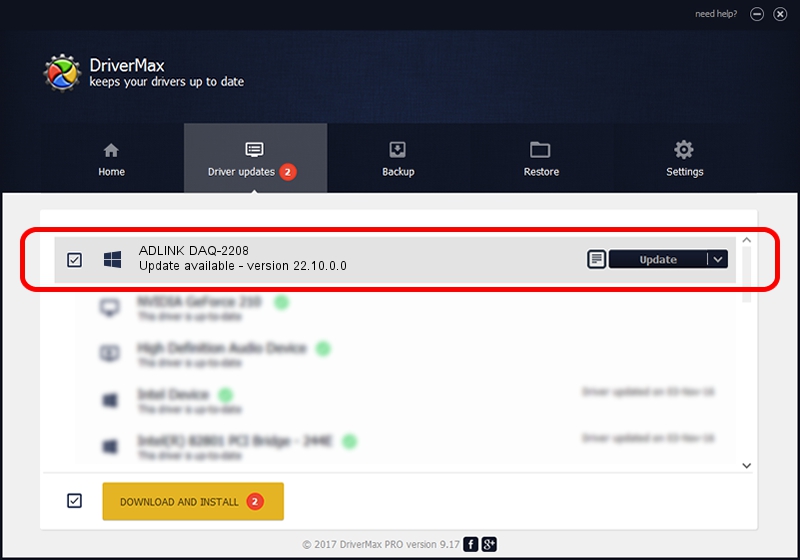Advertising seems to be blocked by your browser.
The ads help us provide this software and web site to you for free.
Please support our project by allowing our site to show ads.
Home /
Manufacturers /
ADLINK Technology Inc. /
ADLINK DAQ-2208 /
PCI/VEN_144A&DEV_A208&SUBSYS_1001144A /
22.10.0.0 Sep 22, 2022
Driver for ADLINK Technology Inc. ADLINK DAQ-2208 - downloading and installing it
ADLINK DAQ-2208 is a NuDAQ hardware device. The developer of this driver was ADLINK Technology Inc.. PCI/VEN_144A&DEV_A208&SUBSYS_1001144A is the matching hardware id of this device.
1. ADLINK Technology Inc. ADLINK DAQ-2208 driver - how to install it manually
- Download the driver setup file for ADLINK Technology Inc. ADLINK DAQ-2208 driver from the link below. This is the download link for the driver version 22.10.0.0 dated 2022-09-22.
- Run the driver setup file from a Windows account with administrative rights. If your User Access Control Service (UAC) is enabled then you will have to confirm the installation of the driver and run the setup with administrative rights.
- Go through the driver setup wizard, which should be pretty easy to follow. The driver setup wizard will scan your PC for compatible devices and will install the driver.
- Shutdown and restart your PC and enjoy the fresh driver, it is as simple as that.
Download size of the driver: 3313861 bytes (3.16 MB)
This driver was rated with an average of 4.9 stars by 44327 users.
This driver was released for the following versions of Windows:
- This driver works on Windows 2000 64 bits
- This driver works on Windows Server 2003 64 bits
- This driver works on Windows XP 64 bits
- This driver works on Windows Vista 64 bits
- This driver works on Windows 7 64 bits
- This driver works on Windows 8 64 bits
- This driver works on Windows 8.1 64 bits
- This driver works on Windows 10 64 bits
- This driver works on Windows 11 64 bits
2. Using DriverMax to install ADLINK Technology Inc. ADLINK DAQ-2208 driver
The most important advantage of using DriverMax is that it will setup the driver for you in the easiest possible way and it will keep each driver up to date, not just this one. How easy can you install a driver using DriverMax? Let's take a look!
- Start DriverMax and push on the yellow button that says ~SCAN FOR DRIVER UPDATES NOW~. Wait for DriverMax to scan and analyze each driver on your computer.
- Take a look at the list of driver updates. Scroll the list down until you locate the ADLINK Technology Inc. ADLINK DAQ-2208 driver. Click on Update.
- Finished installing the driver!

Aug 26 2024 1:37AM / Written by Dan Armano for DriverMax
follow @danarm