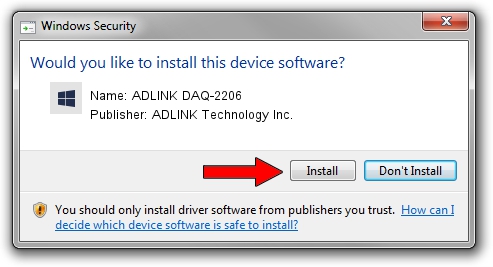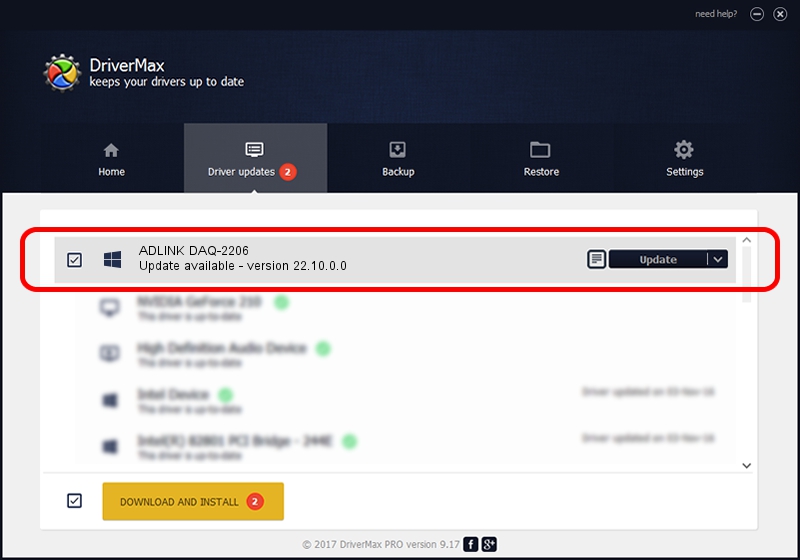Advertising seems to be blocked by your browser.
The ads help us provide this software and web site to you for free.
Please support our project by allowing our site to show ads.
Home /
Manufacturers /
ADLINK Technology Inc. /
ADLINK DAQ-2206 /
PCI/VEN_144A&DEV_A206&SUBSYS_A206144A /
22.10.0.0 Sep 22, 2022
ADLINK Technology Inc. ADLINK DAQ-2206 how to download and install the driver
ADLINK DAQ-2206 is a NuDAQ device. This Windows driver was developed by ADLINK Technology Inc.. In order to make sure you are downloading the exact right driver the hardware id is PCI/VEN_144A&DEV_A206&SUBSYS_A206144A.
1. Manually install ADLINK Technology Inc. ADLINK DAQ-2206 driver
- Download the setup file for ADLINK Technology Inc. ADLINK DAQ-2206 driver from the link below. This download link is for the driver version 22.10.0.0 dated 2022-09-22.
- Run the driver setup file from a Windows account with administrative rights. If your User Access Control Service (UAC) is running then you will have to confirm the installation of the driver and run the setup with administrative rights.
- Follow the driver installation wizard, which should be quite easy to follow. The driver installation wizard will analyze your PC for compatible devices and will install the driver.
- Restart your computer and enjoy the new driver, it is as simple as that.
Driver file size: 3313861 bytes (3.16 MB)
This driver was rated with an average of 4.6 stars by 44318 users.
This driver is compatible with the following versions of Windows:
- This driver works on Windows 2000 64 bits
- This driver works on Windows Server 2003 64 bits
- This driver works on Windows XP 64 bits
- This driver works on Windows Vista 64 bits
- This driver works on Windows 7 64 bits
- This driver works on Windows 8 64 bits
- This driver works on Windows 8.1 64 bits
- This driver works on Windows 10 64 bits
- This driver works on Windows 11 64 bits
2. How to use DriverMax to install ADLINK Technology Inc. ADLINK DAQ-2206 driver
The most important advantage of using DriverMax is that it will setup the driver for you in the easiest possible way and it will keep each driver up to date, not just this one. How easy can you install a driver using DriverMax? Let's see!
- Start DriverMax and push on the yellow button that says ~SCAN FOR DRIVER UPDATES NOW~. Wait for DriverMax to scan and analyze each driver on your computer.
- Take a look at the list of detected driver updates. Scroll the list down until you find the ADLINK Technology Inc. ADLINK DAQ-2206 driver. Click the Update button.
- That's it, you installed your first driver!

Aug 26 2024 1:37AM / Written by Andreea Kartman for DriverMax
follow @DeeaKartman