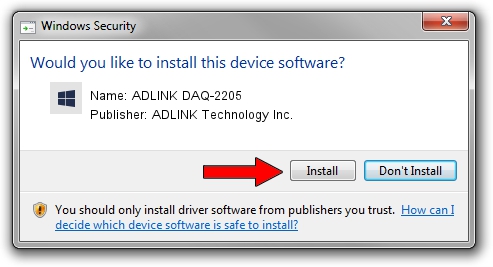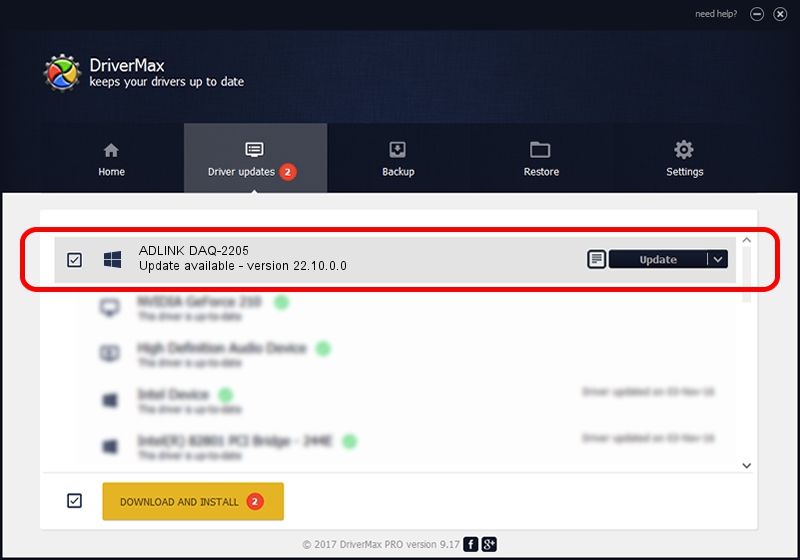Advertising seems to be blocked by your browser.
The ads help us provide this software and web site to you for free.
Please support our project by allowing our site to show ads.
Home /
Manufacturers /
ADLINK Technology Inc. /
ADLINK DAQ-2205 /
PCI/VEN_144A&DEV_A205&SUBSYS_1001144A /
22.10.0.0 Sep 22, 2022
ADLINK Technology Inc. ADLINK DAQ-2205 - two ways of downloading and installing the driver
ADLINK DAQ-2205 is a NuDAQ hardware device. The Windows version of this driver was developed by ADLINK Technology Inc.. In order to make sure you are downloading the exact right driver the hardware id is PCI/VEN_144A&DEV_A205&SUBSYS_1001144A.
1. How to manually install ADLINK Technology Inc. ADLINK DAQ-2205 driver
- Download the driver setup file for ADLINK Technology Inc. ADLINK DAQ-2205 driver from the location below. This download link is for the driver version 22.10.0.0 dated 2022-09-22.
- Run the driver setup file from a Windows account with administrative rights. If your User Access Control (UAC) is enabled then you will have to confirm the installation of the driver and run the setup with administrative rights.
- Go through the driver setup wizard, which should be pretty easy to follow. The driver setup wizard will scan your PC for compatible devices and will install the driver.
- Shutdown and restart your PC and enjoy the new driver, as you can see it was quite smple.
The file size of this driver is 3313861 bytes (3.16 MB)
Driver rating 5 stars out of 44267 votes.
This driver is fully compatible with the following versions of Windows:
- This driver works on Windows 2000 64 bits
- This driver works on Windows Server 2003 64 bits
- This driver works on Windows XP 64 bits
- This driver works on Windows Vista 64 bits
- This driver works on Windows 7 64 bits
- This driver works on Windows 8 64 bits
- This driver works on Windows 8.1 64 bits
- This driver works on Windows 10 64 bits
- This driver works on Windows 11 64 bits
2. How to install ADLINK Technology Inc. ADLINK DAQ-2205 driver using DriverMax
The advantage of using DriverMax is that it will setup the driver for you in just a few seconds and it will keep each driver up to date, not just this one. How easy can you install a driver with DriverMax? Let's take a look!
- Open DriverMax and press on the yellow button that says ~SCAN FOR DRIVER UPDATES NOW~. Wait for DriverMax to scan and analyze each driver on your computer.
- Take a look at the list of driver updates. Search the list until you find the ADLINK Technology Inc. ADLINK DAQ-2205 driver. Click the Update button.
- Finished installing the driver!

Aug 26 2024 1:36AM / Written by Andreea Kartman for DriverMax
follow @DeeaKartman