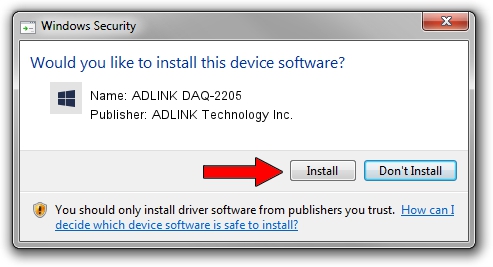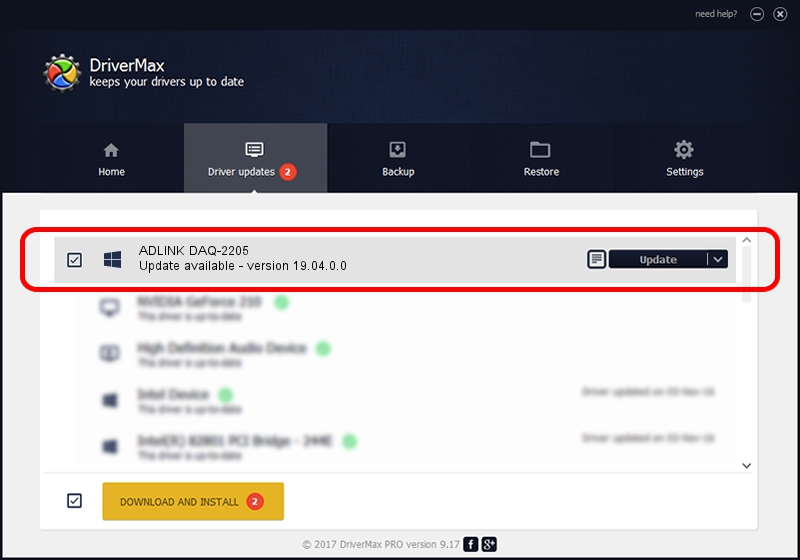Advertising seems to be blocked by your browser.
The ads help us provide this software and web site to you for free.
Please support our project by allowing our site to show ads.
Home /
Manufacturers /
ADLINK Technology Inc. /
ADLINK DAQ-2205 /
PCI/VEN_144A&DEV_2205&SUBSYS_2205144A /
19.04.0.0 Mar 25, 2019
ADLINK Technology Inc. ADLINK DAQ-2205 how to download and install the driver
ADLINK DAQ-2205 is a NuDAQ hardware device. The Windows version of this driver was developed by ADLINK Technology Inc.. The hardware id of this driver is PCI/VEN_144A&DEV_2205&SUBSYS_2205144A.
1. Install ADLINK Technology Inc. ADLINK DAQ-2205 driver manually
- You can download from the link below the driver setup file for the ADLINK Technology Inc. ADLINK DAQ-2205 driver. The archive contains version 19.04.0.0 released on 2019-03-25 of the driver.
- Start the driver installer file from a user account with the highest privileges (rights). If your UAC (User Access Control) is enabled please accept of the driver and run the setup with administrative rights.
- Go through the driver installation wizard, which will guide you; it should be quite easy to follow. The driver installation wizard will scan your PC and will install the right driver.
- When the operation finishes shutdown and restart your computer in order to use the updated driver. It is as simple as that to install a Windows driver!
The file size of this driver is 1889533 bytes (1.80 MB)
This driver received an average rating of 4.9 stars out of 69953 votes.
This driver was released for the following versions of Windows:
- This driver works on Windows 2000 32 bits
- This driver works on Windows Server 2003 32 bits
- This driver works on Windows XP 32 bits
- This driver works on Windows Vista 32 bits
- This driver works on Windows 7 32 bits
- This driver works on Windows 8 32 bits
- This driver works on Windows 8.1 32 bits
- This driver works on Windows 10 32 bits
- This driver works on Windows 11 32 bits
2. How to use DriverMax to install ADLINK Technology Inc. ADLINK DAQ-2205 driver
The most important advantage of using DriverMax is that it will setup the driver for you in the easiest possible way and it will keep each driver up to date. How can you install a driver with DriverMax? Let's see!
- Open DriverMax and click on the yellow button that says ~SCAN FOR DRIVER UPDATES NOW~. Wait for DriverMax to analyze each driver on your PC.
- Take a look at the list of driver updates. Scroll the list down until you locate the ADLINK Technology Inc. ADLINK DAQ-2205 driver. Click the Update button.
- That's it, you installed your first driver!

Jul 24 2024 5:54AM / Written by Daniel Statescu for DriverMax
follow @DanielStatescu