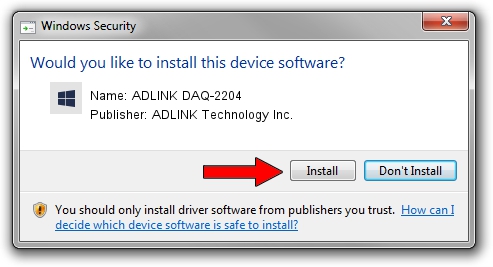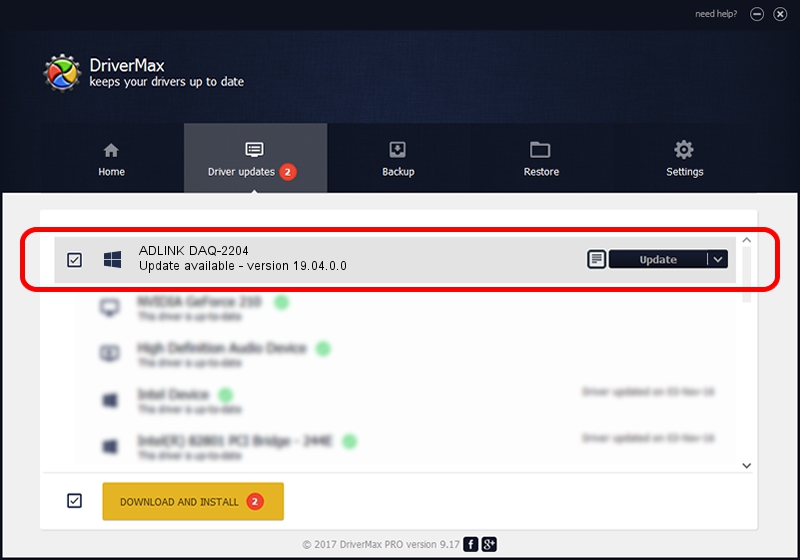Advertising seems to be blocked by your browser.
The ads help us provide this software and web site to you for free.
Please support our project by allowing our site to show ads.
Home /
Manufacturers /
ADLINK Technology Inc. /
ADLINK DAQ-2204 /
PCI/VEN_144A&DEV_A204&SUBSYS_1001144A /
19.04.0.0 Mar 25, 2019
Download and install ADLINK Technology Inc. ADLINK DAQ-2204 driver
ADLINK DAQ-2204 is a NuDAQ hardware device. The developer of this driver was ADLINK Technology Inc.. PCI/VEN_144A&DEV_A204&SUBSYS_1001144A is the matching hardware id of this device.
1. Manually install ADLINK Technology Inc. ADLINK DAQ-2204 driver
- Download the driver setup file for ADLINK Technology Inc. ADLINK DAQ-2204 driver from the link below. This download link is for the driver version 19.04.0.0 released on 2019-03-25.
- Run the driver setup file from a Windows account with the highest privileges (rights). If your User Access Control (UAC) is enabled then you will have to confirm the installation of the driver and run the setup with administrative rights.
- Follow the driver setup wizard, which should be quite straightforward. The driver setup wizard will scan your PC for compatible devices and will install the driver.
- Restart your PC and enjoy the fresh driver, as you can see it was quite smple.
The file size of this driver is 1889533 bytes (1.80 MB)
This driver was installed by many users and received an average rating of 4.3 stars out of 69666 votes.
This driver is compatible with the following versions of Windows:
- This driver works on Windows 2000 32 bits
- This driver works on Windows Server 2003 32 bits
- This driver works on Windows XP 32 bits
- This driver works on Windows Vista 32 bits
- This driver works on Windows 7 32 bits
- This driver works on Windows 8 32 bits
- This driver works on Windows 8.1 32 bits
- This driver works on Windows 10 32 bits
- This driver works on Windows 11 32 bits
2. How to install ADLINK Technology Inc. ADLINK DAQ-2204 driver using DriverMax
The most important advantage of using DriverMax is that it will setup the driver for you in the easiest possible way and it will keep each driver up to date, not just this one. How can you install a driver using DriverMax? Let's see!
- Start DriverMax and click on the yellow button named ~SCAN FOR DRIVER UPDATES NOW~. Wait for DriverMax to analyze each driver on your PC.
- Take a look at the list of detected driver updates. Scroll the list down until you find the ADLINK Technology Inc. ADLINK DAQ-2204 driver. Click on Update.
- Enjoy using the updated driver! :)

Jul 24 2024 5:57AM / Written by Daniel Statescu for DriverMax
follow @DanielStatescu