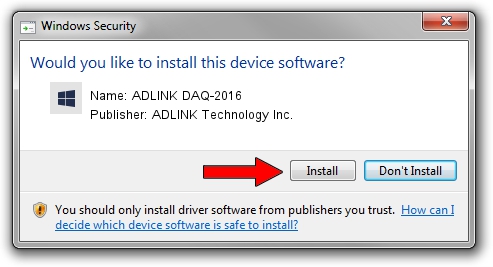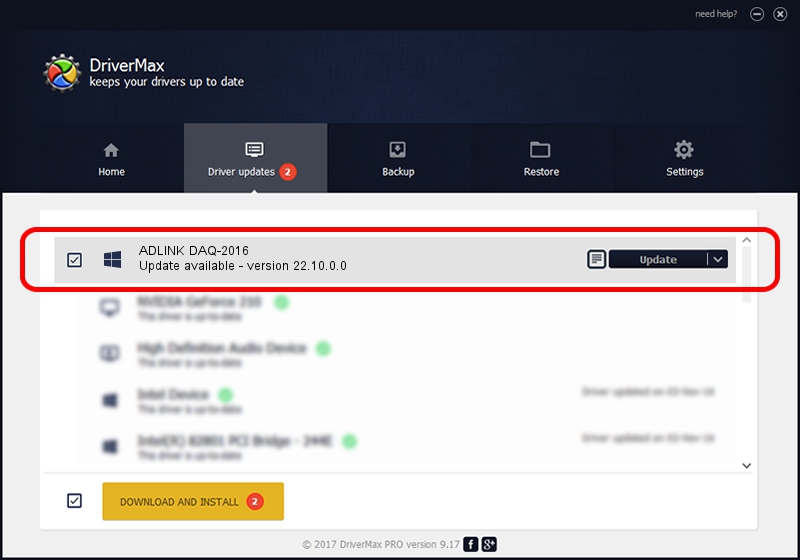Advertising seems to be blocked by your browser.
The ads help us provide this software and web site to you for free.
Please support our project by allowing our site to show ads.
Home /
Manufacturers /
ADLINK Technology Inc. /
ADLINK DAQ-2016 /
PCI/VEN_144A&DEV_A016&SUBSYS_A016144A /
22.10.0.0 Sep 22, 2022
Driver for ADLINK Technology Inc. ADLINK DAQ-2016 - downloading and installing it
ADLINK DAQ-2016 is a NuDAQ hardware device. The Windows version of this driver was developed by ADLINK Technology Inc.. In order to make sure you are downloading the exact right driver the hardware id is PCI/VEN_144A&DEV_A016&SUBSYS_A016144A.
1. Manually install ADLINK Technology Inc. ADLINK DAQ-2016 driver
- You can download from the link below the driver setup file for the ADLINK Technology Inc. ADLINK DAQ-2016 driver. The archive contains version 22.10.0.0 released on 2022-09-22 of the driver.
- Start the driver installer file from a user account with administrative rights. If your User Access Control Service (UAC) is enabled please confirm the installation of the driver and run the setup with administrative rights.
- Go through the driver installation wizard, which will guide you; it should be pretty easy to follow. The driver installation wizard will scan your PC and will install the right driver.
- When the operation finishes restart your PC in order to use the updated driver. It is as simple as that to install a Windows driver!
File size of the driver: 3313861 bytes (3.16 MB)
Driver rating 4.6 stars out of 44345 votes.
This driver will work for the following versions of Windows:
- This driver works on Windows 2000 64 bits
- This driver works on Windows Server 2003 64 bits
- This driver works on Windows XP 64 bits
- This driver works on Windows Vista 64 bits
- This driver works on Windows 7 64 bits
- This driver works on Windows 8 64 bits
- This driver works on Windows 8.1 64 bits
- This driver works on Windows 10 64 bits
- This driver works on Windows 11 64 bits
2. Installing the ADLINK Technology Inc. ADLINK DAQ-2016 driver using DriverMax: the easy way
The advantage of using DriverMax is that it will install the driver for you in the easiest possible way and it will keep each driver up to date. How can you install a driver with DriverMax? Let's take a look!
- Start DriverMax and press on the yellow button that says ~SCAN FOR DRIVER UPDATES NOW~. Wait for DriverMax to scan and analyze each driver on your computer.
- Take a look at the list of driver updates. Scroll the list down until you find the ADLINK Technology Inc. ADLINK DAQ-2016 driver. Click on Update.
- That's it, you installed your first driver!

Aug 26 2024 1:34AM / Written by Andreea Kartman for DriverMax
follow @DeeaKartman