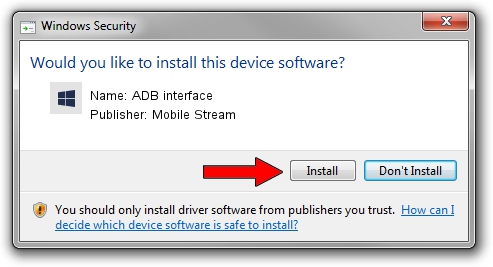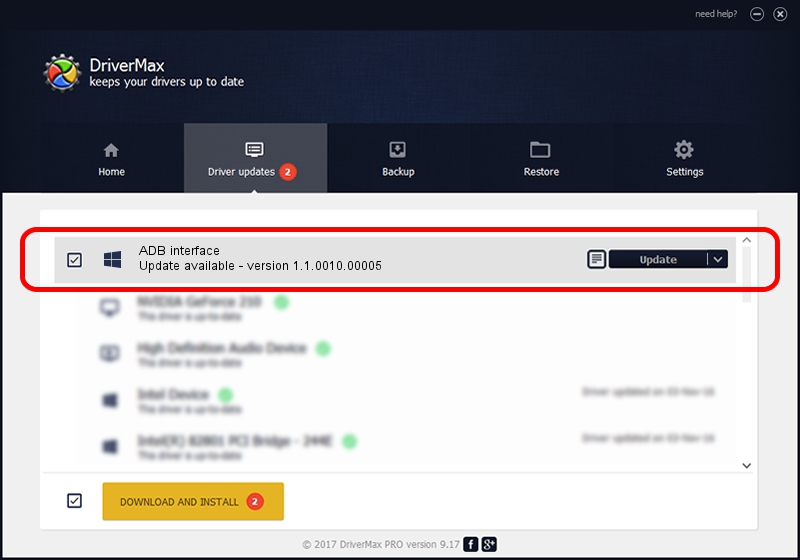Advertising seems to be blocked by your browser.
The ads help us provide this software and web site to you for free.
Please support our project by allowing our site to show ads.
Home /
Manufacturers /
Mobile Stream /
ADB interface /
USB/VID_22B8&PID_64B6&MI_01 /
1.1.0010.00005 Sep 02, 2014
Mobile Stream ADB interface driver download and installation
ADB interface is a Android Usb Device Class hardware device. This Windows driver was developed by Mobile Stream. The hardware id of this driver is USB/VID_22B8&PID_64B6&MI_01; this string has to match your hardware.
1. Mobile Stream ADB interface driver - how to install it manually
- You can download from the link below the driver setup file for the Mobile Stream ADB interface driver. The archive contains version 1.1.0010.00005 dated 2014-09-02 of the driver.
- Run the driver installer file from a user account with administrative rights. If your User Access Control (UAC) is enabled please confirm the installation of the driver and run the setup with administrative rights.
- Follow the driver setup wizard, which will guide you; it should be pretty easy to follow. The driver setup wizard will analyze your computer and will install the right driver.
- When the operation finishes shutdown and restart your PC in order to use the updated driver. As you can see it was quite smple to install a Windows driver!
This driver received an average rating of 3.7 stars out of 72032 votes.
2. Installing the Mobile Stream ADB interface driver using DriverMax: the easy way
The advantage of using DriverMax is that it will setup the driver for you in the easiest possible way and it will keep each driver up to date. How can you install a driver using DriverMax? Let's take a look!
- Open DriverMax and press on the yellow button named ~SCAN FOR DRIVER UPDATES NOW~. Wait for DriverMax to scan and analyze each driver on your computer.
- Take a look at the list of detected driver updates. Search the list until you find the Mobile Stream ADB interface driver. Click the Update button.
- Finished installing the driver!

Jun 21 2016 11:19PM / Written by Daniel Statescu for DriverMax
follow @DanielStatescu