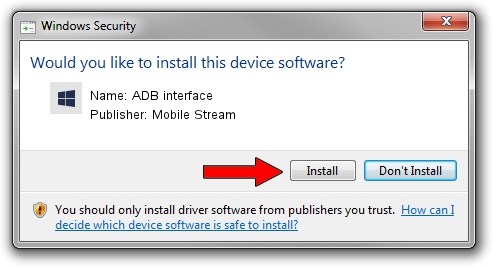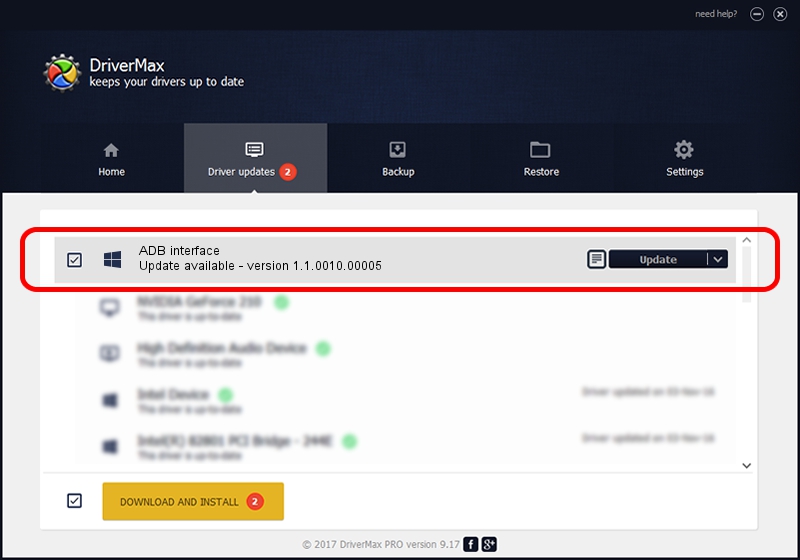Advertising seems to be blocked by your browser.
The ads help us provide this software and web site to you for free.
Please support our project by allowing our site to show ads.
Home /
Manufacturers /
Mobile Stream /
ADB interface /
USB/VID_22B8&PID_4337&MI_01 /
1.1.0010.00005 Sep 02, 2014
Mobile Stream ADB interface - two ways of downloading and installing the driver
ADB interface is a Android Usb Device Class device. The Windows version of this driver was developed by Mobile Stream. In order to make sure you are downloading the exact right driver the hardware id is USB/VID_22B8&PID_4337&MI_01.
1. Mobile Stream ADB interface - install the driver manually
- Download the setup file for Mobile Stream ADB interface driver from the link below. This download link is for the driver version 1.1.0010.00005 released on 2014-09-02.
- Start the driver setup file from a Windows account with the highest privileges (rights). If your UAC (User Access Control) is enabled then you will have to confirm the installation of the driver and run the setup with administrative rights.
- Follow the driver installation wizard, which should be quite straightforward. The driver installation wizard will analyze your PC for compatible devices and will install the driver.
- Shutdown and restart your computer and enjoy the updated driver, as you can see it was quite smple.
This driver was installed by many users and received an average rating of 3.6 stars out of 72784 votes.
2. Installing the Mobile Stream ADB interface driver using DriverMax: the easy way
The advantage of using DriverMax is that it will setup the driver for you in just a few seconds and it will keep each driver up to date. How easy can you install a driver using DriverMax? Let's see!
- Open DriverMax and press on the yellow button named ~SCAN FOR DRIVER UPDATES NOW~. Wait for DriverMax to scan and analyze each driver on your computer.
- Take a look at the list of detected driver updates. Search the list until you locate the Mobile Stream ADB interface driver. Click the Update button.
- That's all, the driver is now installed!

Jun 21 2016 11:15PM / Written by Dan Armano for DriverMax
follow @danarm