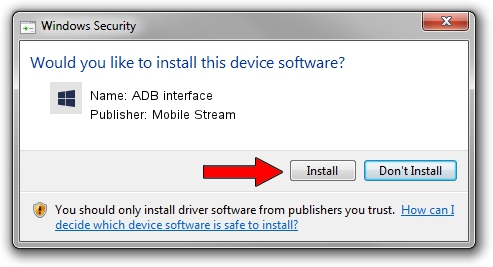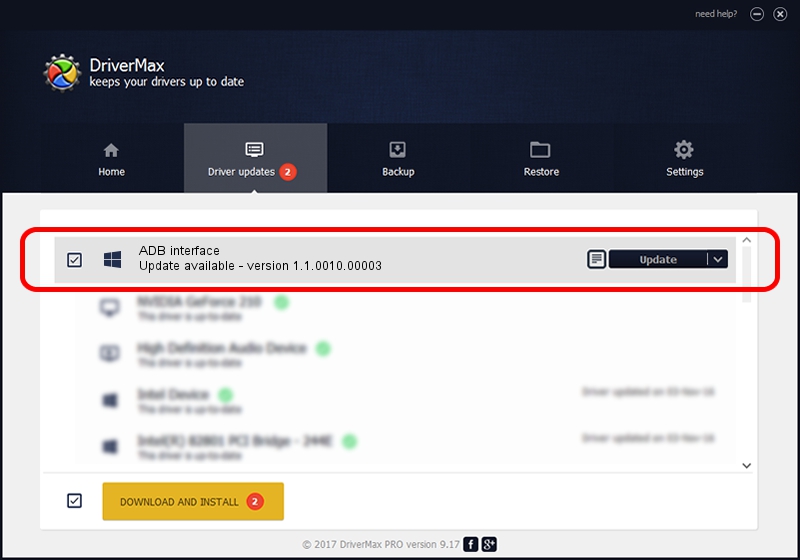Advertising seems to be blocked by your browser.
The ads help us provide this software and web site to you for free.
Please support our project by allowing our site to show ads.
Home /
Manufacturers /
Mobile Stream /
ADB interface /
USB/VID_18D1&PID_708C /
1.1.0010.00003 Apr 10, 2014
Download and install Mobile Stream ADB interface driver
ADB interface is a Android Usb Device Class hardware device. The developer of this driver was Mobile Stream. In order to make sure you are downloading the exact right driver the hardware id is USB/VID_18D1&PID_708C.
1. Manually install Mobile Stream ADB interface driver
- Download the driver setup file for Mobile Stream ADB interface driver from the location below. This is the download link for the driver version 1.1.0010.00003 dated 2014-04-10.
- Start the driver installation file from a Windows account with administrative rights. If your User Access Control Service (UAC) is enabled then you will have to confirm the installation of the driver and run the setup with administrative rights.
- Follow the driver setup wizard, which should be pretty straightforward. The driver setup wizard will analyze your PC for compatible devices and will install the driver.
- Restart your computer and enjoy the new driver, it is as simple as that.
This driver received an average rating of 3 stars out of 47016 votes.
2. Installing the Mobile Stream ADB interface driver using DriverMax: the easy way
The most important advantage of using DriverMax is that it will setup the driver for you in the easiest possible way and it will keep each driver up to date. How can you install a driver using DriverMax? Let's take a look!
- Start DriverMax and click on the yellow button named ~SCAN FOR DRIVER UPDATES NOW~. Wait for DriverMax to scan and analyze each driver on your PC.
- Take a look at the list of driver updates. Scroll the list down until you find the Mobile Stream ADB interface driver. Click the Update button.
- Enjoy using the updated driver! :)

Jun 30 2016 8:06AM / Written by Andreea Kartman for DriverMax
follow @DeeaKartman