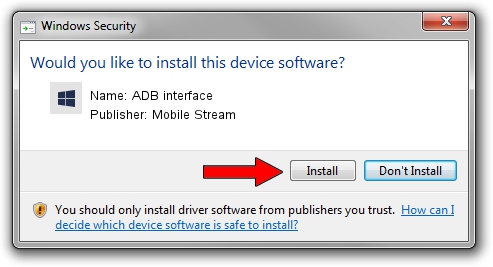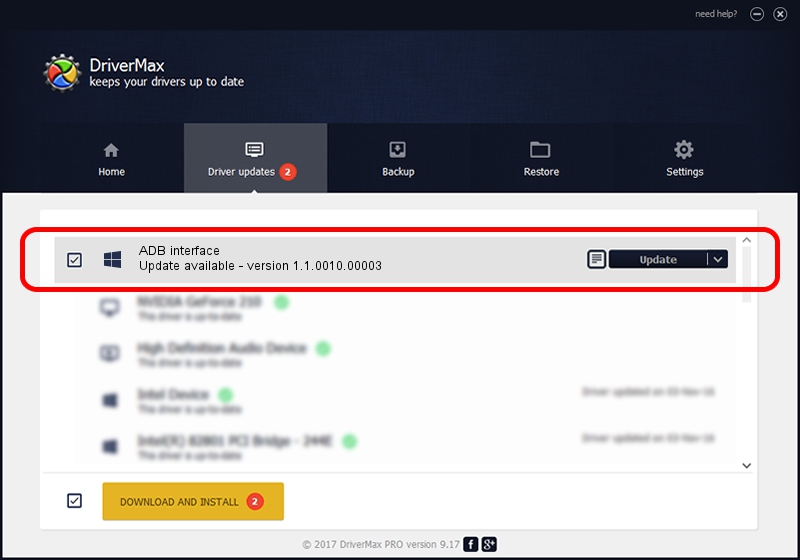Advertising seems to be blocked by your browser.
The ads help us provide this software and web site to you for free.
Please support our project by allowing our site to show ads.
Home /
Manufacturers /
Mobile Stream /
ADB interface /
USB/VID_0FCE&PID_5183&MI_01 /
1.1.0010.00003 Apr 10, 2014
Mobile Stream ADB interface how to download and install the driver
ADB interface is a Android Usb Device Class hardware device. The Windows version of this driver was developed by Mobile Stream. In order to make sure you are downloading the exact right driver the hardware id is USB/VID_0FCE&PID_5183&MI_01.
1. How to manually install Mobile Stream ADB interface driver
- Download the setup file for Mobile Stream ADB interface driver from the location below. This download link is for the driver version 1.1.0010.00003 released on 2014-04-10.
- Run the driver installation file from a Windows account with administrative rights. If your User Access Control (UAC) is running then you will have to accept of the driver and run the setup with administrative rights.
- Follow the driver installation wizard, which should be quite straightforward. The driver installation wizard will scan your PC for compatible devices and will install the driver.
- Shutdown and restart your PC and enjoy the updated driver, it is as simple as that.
This driver was rated with an average of 3.4 stars by 56261 users.
2. Using DriverMax to install Mobile Stream ADB interface driver
The most important advantage of using DriverMax is that it will install the driver for you in the easiest possible way and it will keep each driver up to date. How easy can you install a driver using DriverMax? Let's take a look!
- Start DriverMax and click on the yellow button named ~SCAN FOR DRIVER UPDATES NOW~. Wait for DriverMax to scan and analyze each driver on your PC.
- Take a look at the list of detected driver updates. Search the list until you locate the Mobile Stream ADB interface driver. Click the Update button.
- Finished installing the driver!

Jun 30 2016 7:19AM / Written by Dan Armano for DriverMax
follow @danarm