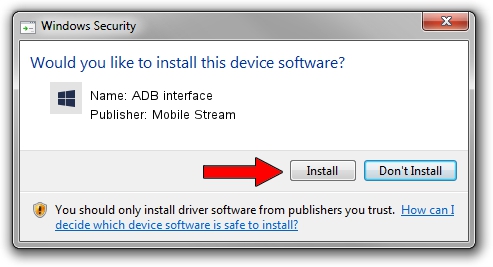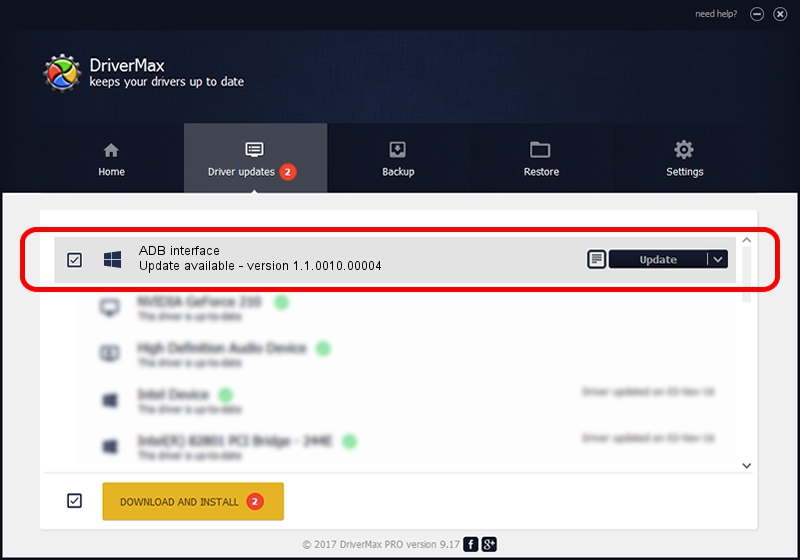Advertising seems to be blocked by your browser.
The ads help us provide this software and web site to you for free.
Please support our project by allowing our site to show ads.
Home /
Manufacturers /
Mobile Stream /
ADB interface /
USB/VID_0BB4&PID_0E3D&MI_01 /
1.1.0010.00004 Jul 21, 2014
Mobile Stream ADB interface - two ways of downloading and installing the driver
ADB interface is a Android Usb Device Class device. This Windows driver was developed by Mobile Stream. USB/VID_0BB4&PID_0E3D&MI_01 is the matching hardware id of this device.
1. Install Mobile Stream ADB interface driver manually
- You can download from the link below the driver installer file for the Mobile Stream ADB interface driver. The archive contains version 1.1.0010.00004 released on 2014-07-21 of the driver.
- Run the driver installer file from a user account with administrative rights. If your User Access Control Service (UAC) is started please confirm the installation of the driver and run the setup with administrative rights.
- Go through the driver setup wizard, which will guide you; it should be pretty easy to follow. The driver setup wizard will analyze your PC and will install the right driver.
- When the operation finishes restart your computer in order to use the updated driver. It is as simple as that to install a Windows driver!
This driver was rated with an average of 3.5 stars by 79512 users.
2. Installing the Mobile Stream ADB interface driver using DriverMax: the easy way
The most important advantage of using DriverMax is that it will setup the driver for you in just a few seconds and it will keep each driver up to date, not just this one. How can you install a driver using DriverMax? Let's take a look!
- Open DriverMax and click on the yellow button that says ~SCAN FOR DRIVER UPDATES NOW~. Wait for DriverMax to analyze each driver on your computer.
- Take a look at the list of driver updates. Search the list until you locate the Mobile Stream ADB interface driver. Click on Update.
- Finished installing the driver!

Jun 23 2016 6:13PM / Written by Daniel Statescu for DriverMax
follow @DanielStatescu