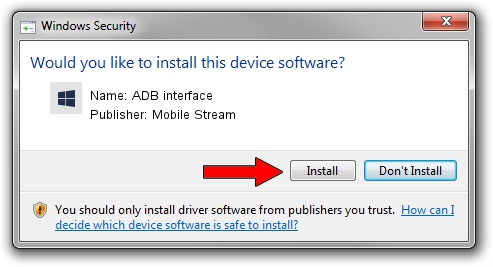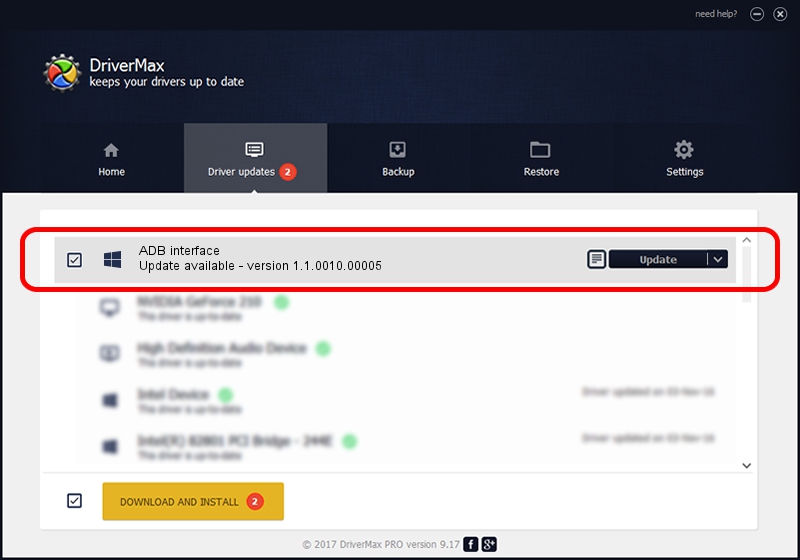Advertising seems to be blocked by your browser.
The ads help us provide this software and web site to you for free.
Please support our project by allowing our site to show ads.
Home /
Manufacturers /
Mobile Stream /
ADB interface /
USB/VID_0BB4&PID_0D99&MI_01 /
1.1.0010.00005 Sep 02, 2014
Mobile Stream ADB interface driver download and installation
ADB interface is a Android Usb Device Class hardware device. The developer of this driver was Mobile Stream. The hardware id of this driver is USB/VID_0BB4&PID_0D99&MI_01; this string has to match your hardware.
1. How to manually install Mobile Stream ADB interface driver
- Download the driver setup file for Mobile Stream ADB interface driver from the link below. This download link is for the driver version 1.1.0010.00005 released on 2014-09-02.
- Start the driver installation file from a Windows account with the highest privileges (rights). If your UAC (User Access Control) is started then you will have to confirm the installation of the driver and run the setup with administrative rights.
- Follow the driver installation wizard, which should be quite easy to follow. The driver installation wizard will analyze your PC for compatible devices and will install the driver.
- Shutdown and restart your PC and enjoy the new driver, as you can see it was quite smple.
This driver was rated with an average of 3.2 stars by 77135 users.
2. Using DriverMax to install Mobile Stream ADB interface driver
The most important advantage of using DriverMax is that it will setup the driver for you in just a few seconds and it will keep each driver up to date, not just this one. How can you install a driver with DriverMax? Let's see!
- Start DriverMax and click on the yellow button named ~SCAN FOR DRIVER UPDATES NOW~. Wait for DriverMax to analyze each driver on your PC.
- Take a look at the list of available driver updates. Scroll the list down until you locate the Mobile Stream ADB interface driver. Click the Update button.
- Finished installing the driver!

Jun 21 2016 10:46PM / Written by Daniel Statescu for DriverMax
follow @DanielStatescu