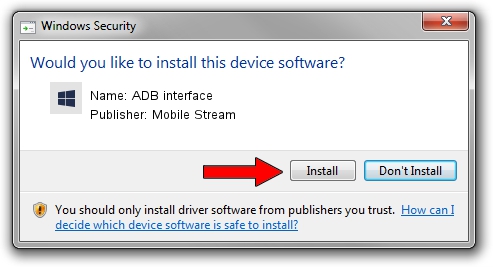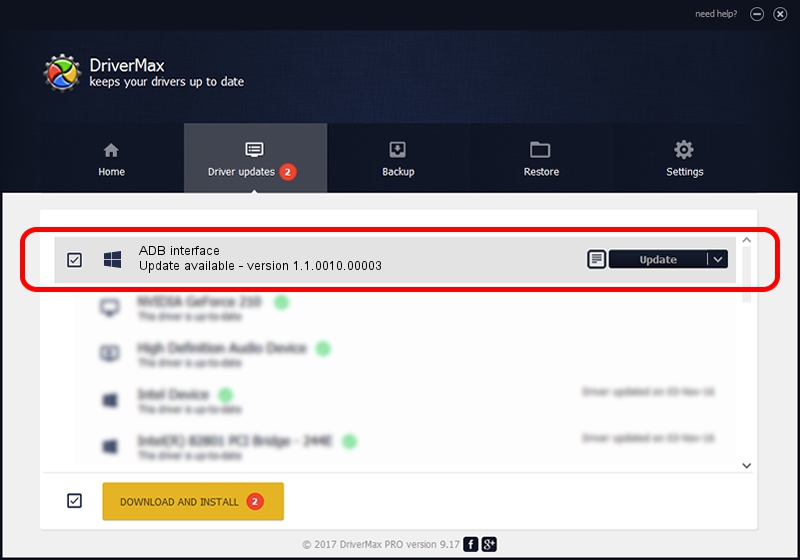Advertising seems to be blocked by your browser.
The ads help us provide this software and web site to you for free.
Please support our project by allowing our site to show ads.
Home /
Manufacturers /
Mobile Stream /
ADB interface /
USB/VID_0BB4&PID_0CD3&MI_01 /
1.1.0010.00003 Apr 10, 2014
Download and install Mobile Stream ADB interface driver
ADB interface is a Android Usb Device Class device. This driver was developed by Mobile Stream. In order to make sure you are downloading the exact right driver the hardware id is USB/VID_0BB4&PID_0CD3&MI_01.
1. Mobile Stream ADB interface driver - how to install it manually
- Download the setup file for Mobile Stream ADB interface driver from the location below. This is the download link for the driver version 1.1.0010.00003 released on 2014-04-10.
- Run the driver setup file from a Windows account with administrative rights. If your User Access Control (UAC) is enabled then you will have to confirm the installation of the driver and run the setup with administrative rights.
- Go through the driver installation wizard, which should be quite easy to follow. The driver installation wizard will analyze your PC for compatible devices and will install the driver.
- Restart your PC and enjoy the fresh driver, it is as simple as that.
This driver received an average rating of 3.3 stars out of 49729 votes.
2. Using DriverMax to install Mobile Stream ADB interface driver
The most important advantage of using DriverMax is that it will install the driver for you in just a few seconds and it will keep each driver up to date, not just this one. How can you install a driver with DriverMax? Let's take a look!
- Start DriverMax and click on the yellow button named ~SCAN FOR DRIVER UPDATES NOW~. Wait for DriverMax to scan and analyze each driver on your PC.
- Take a look at the list of driver updates. Scroll the list down until you locate the Mobile Stream ADB interface driver. Click on Update.
- That's it, you installed your first driver!

Jun 30 2016 7:52AM / Written by Daniel Statescu for DriverMax
follow @DanielStatescu