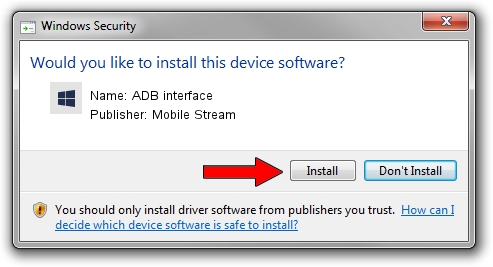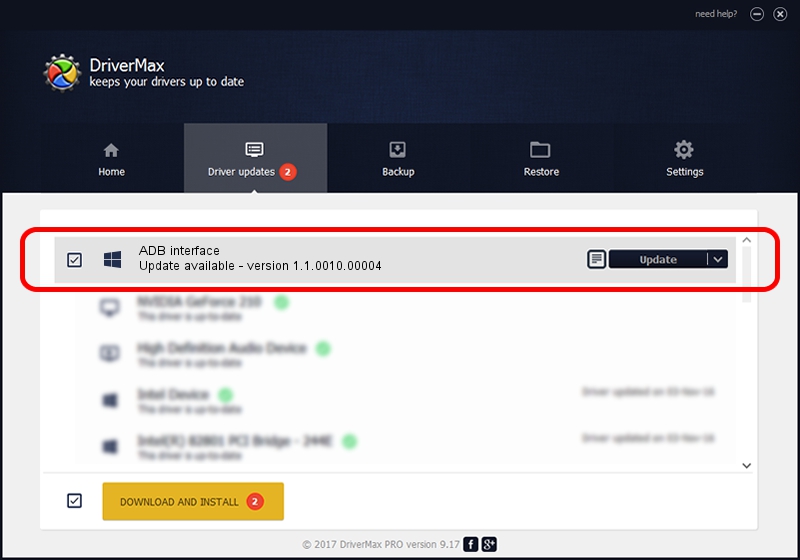Advertising seems to be blocked by your browser.
The ads help us provide this software and web site to you for free.
Please support our project by allowing our site to show ads.
Home /
Manufacturers /
Mobile Stream /
ADB interface /
USB/VID_0BB4&PID_07A2&MI_03 /
1.1.0010.00004 Jul 21, 2014
Mobile Stream ADB interface - two ways of downloading and installing the driver
ADB interface is a Android Usb Device Class device. This driver was developed by Mobile Stream. The hardware id of this driver is USB/VID_0BB4&PID_07A2&MI_03; this string has to match your hardware.
1. How to manually install Mobile Stream ADB interface driver
- Download the driver setup file for Mobile Stream ADB interface driver from the location below. This is the download link for the driver version 1.1.0010.00004 released on 2014-07-21.
- Run the driver setup file from a Windows account with the highest privileges (rights). If your User Access Control (UAC) is enabled then you will have to confirm the installation of the driver and run the setup with administrative rights.
- Go through the driver installation wizard, which should be quite straightforward. The driver installation wizard will scan your PC for compatible devices and will install the driver.
- Restart your PC and enjoy the updated driver, it is as simple as that.
This driver received an average rating of 3 stars out of 77757 votes.
2. How to install Mobile Stream ADB interface driver using DriverMax
The advantage of using DriverMax is that it will install the driver for you in the easiest possible way and it will keep each driver up to date, not just this one. How can you install a driver with DriverMax? Let's see!
- Open DriverMax and press on the yellow button named ~SCAN FOR DRIVER UPDATES NOW~. Wait for DriverMax to scan and analyze each driver on your computer.
- Take a look at the list of available driver updates. Search the list until you locate the Mobile Stream ADB interface driver. Click the Update button.
- Enjoy using the updated driver! :)

Jun 23 2016 6:15PM / Written by Daniel Statescu for DriverMax
follow @DanielStatescu