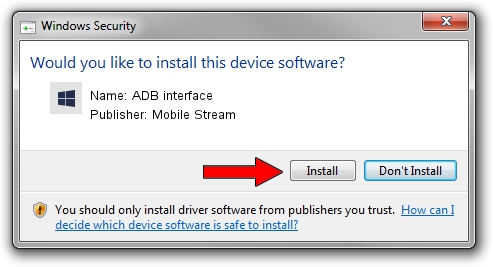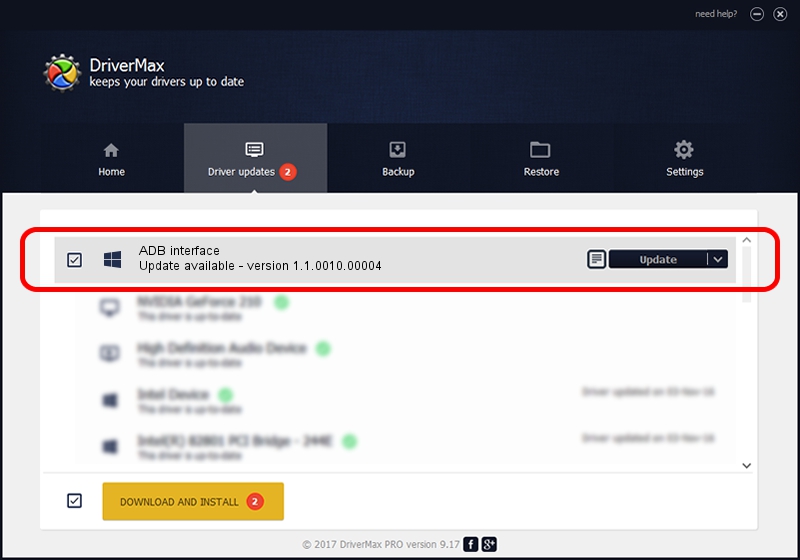Advertising seems to be blocked by your browser.
The ads help us provide this software and web site to you for free.
Please support our project by allowing our site to show ads.
Home /
Manufacturers /
Mobile Stream /
ADB interface /
USB/VID_0BB4&PID_0675&MI_01 /
1.1.0010.00004 Jul 21, 2014
Driver for Mobile Stream ADB interface - downloading and installing it
ADB interface is a Android Usb Device Class device. This driver was developed by Mobile Stream. In order to make sure you are downloading the exact right driver the hardware id is USB/VID_0BB4&PID_0675&MI_01.
1. How to manually install Mobile Stream ADB interface driver
- You can download from the link below the driver setup file for the Mobile Stream ADB interface driver. The archive contains version 1.1.0010.00004 dated 2014-07-21 of the driver.
- Start the driver installer file from a user account with the highest privileges (rights). If your User Access Control (UAC) is started please confirm the installation of the driver and run the setup with administrative rights.
- Go through the driver installation wizard, which will guide you; it should be quite easy to follow. The driver installation wizard will analyze your computer and will install the right driver.
- When the operation finishes shutdown and restart your computer in order to use the updated driver. It is as simple as that to install a Windows driver!
This driver was rated with an average of 3.1 stars by 72135 users.
2. How to install Mobile Stream ADB interface driver using DriverMax
The most important advantage of using DriverMax is that it will install the driver for you in just a few seconds and it will keep each driver up to date. How easy can you install a driver with DriverMax? Let's follow a few steps!
- Start DriverMax and click on the yellow button named ~SCAN FOR DRIVER UPDATES NOW~. Wait for DriverMax to scan and analyze each driver on your PC.
- Take a look at the list of driver updates. Scroll the list down until you locate the Mobile Stream ADB interface driver. Click the Update button.
- That's all, the driver is now installed!

Jun 23 2016 6:43PM / Written by Andreea Kartman for DriverMax
follow @DeeaKartman