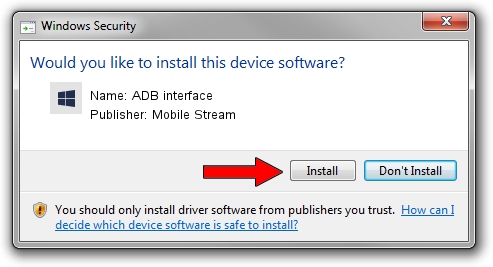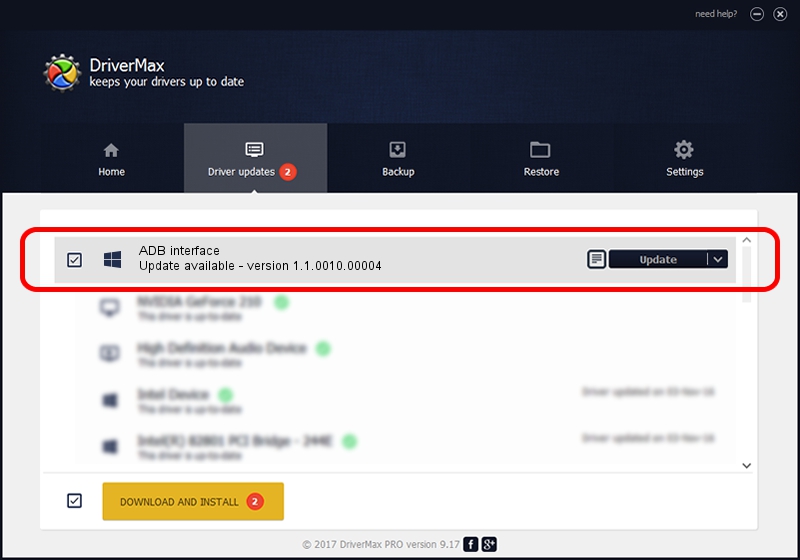Advertising seems to be blocked by your browser.
The ads help us provide this software and web site to you for free.
Please support our project by allowing our site to show ads.
Home /
Manufacturers /
Mobile Stream /
ADB interface /
USB/VID_0BB4&PID_05FB&MI_01 /
1.1.0010.00004 Jul 21, 2014
Mobile Stream ADB interface - two ways of downloading and installing the driver
ADB interface is a Android Usb Device Class device. The Windows version of this driver was developed by Mobile Stream. In order to make sure you are downloading the exact right driver the hardware id is USB/VID_0BB4&PID_05FB&MI_01.
1. Manually install Mobile Stream ADB interface driver
- You can download from the link below the driver installer file for the Mobile Stream ADB interface driver. The archive contains version 1.1.0010.00004 dated 2014-07-21 of the driver.
- Start the driver installer file from a user account with administrative rights. If your User Access Control (UAC) is started please confirm the installation of the driver and run the setup with administrative rights.
- Follow the driver setup wizard, which will guide you; it should be pretty easy to follow. The driver setup wizard will scan your PC and will install the right driver.
- When the operation finishes shutdown and restart your computer in order to use the updated driver. As you can see it was quite smple to install a Windows driver!
This driver was rated with an average of 3.4 stars by 70968 users.
2. Using DriverMax to install Mobile Stream ADB interface driver
The most important advantage of using DriverMax is that it will install the driver for you in the easiest possible way and it will keep each driver up to date. How can you install a driver with DriverMax? Let's take a look!
- Start DriverMax and press on the yellow button that says ~SCAN FOR DRIVER UPDATES NOW~. Wait for DriverMax to scan and analyze each driver on your computer.
- Take a look at the list of driver updates. Search the list until you locate the Mobile Stream ADB interface driver. Click the Update button.
- Finished installing the driver!