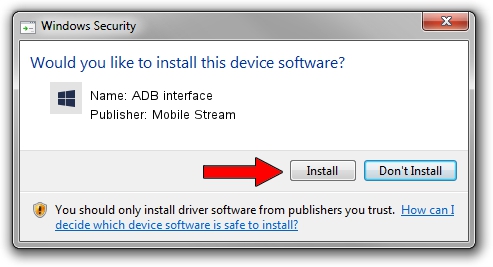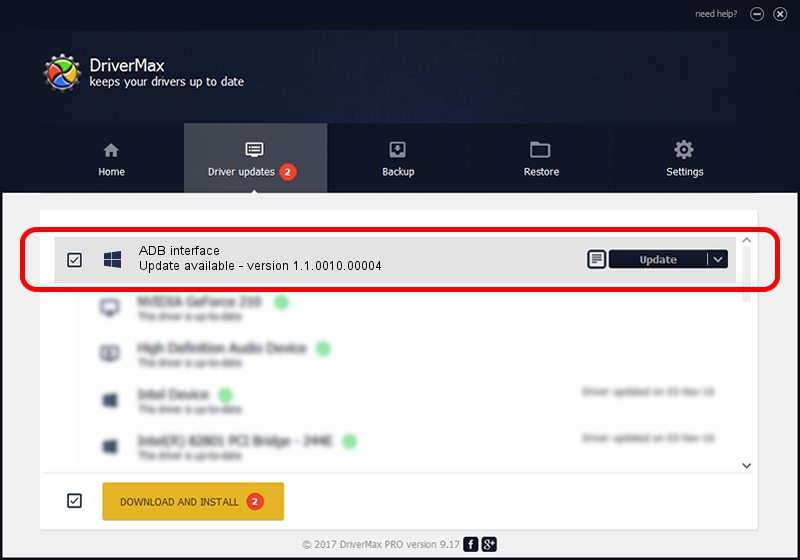Advertising seems to be blocked by your browser.
The ads help us provide this software and web site to you for free.
Please support our project by allowing our site to show ads.
Home /
Manufacturers /
Mobile Stream /
ADB interface /
USB/VID_0BB4&PID_05E9&MI_01 /
1.1.0010.00004 Jul 21, 2014
Mobile Stream ADB interface how to download and install the driver
ADB interface is a Android Usb Device Class hardware device. The developer of this driver was Mobile Stream. USB/VID_0BB4&PID_05E9&MI_01 is the matching hardware id of this device.
1. Mobile Stream ADB interface driver - how to install it manually
- You can download from the link below the driver setup file for the Mobile Stream ADB interface driver. The archive contains version 1.1.0010.00004 released on 2014-07-21 of the driver.
- Run the driver installer file from a user account with administrative rights. If your UAC (User Access Control) is started please confirm the installation of the driver and run the setup with administrative rights.
- Follow the driver installation wizard, which will guide you; it should be pretty easy to follow. The driver installation wizard will scan your PC and will install the right driver.
- When the operation finishes restart your PC in order to use the updated driver. It is as simple as that to install a Windows driver!
This driver received an average rating of 3.5 stars out of 72083 votes.
2. Using DriverMax to install Mobile Stream ADB interface driver
The advantage of using DriverMax is that it will setup the driver for you in the easiest possible way and it will keep each driver up to date. How easy can you install a driver using DriverMax? Let's see!
- Start DriverMax and press on the yellow button that says ~SCAN FOR DRIVER UPDATES NOW~. Wait for DriverMax to analyze each driver on your PC.
- Take a look at the list of detected driver updates. Search the list until you find the Mobile Stream ADB interface driver. Click on Update.
- That's all, the driver is now installed!

Jun 23 2016 6:50PM / Written by Dan Armano for DriverMax
follow @danarm