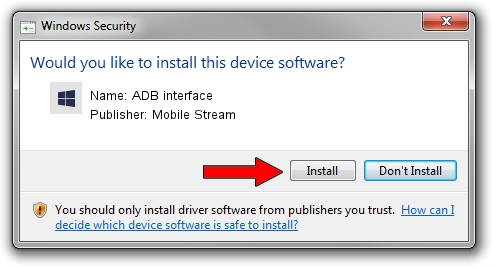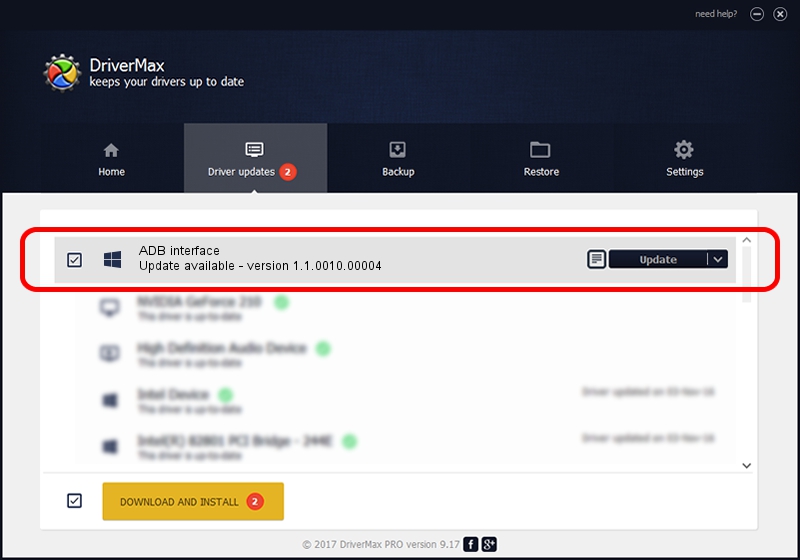Advertising seems to be blocked by your browser.
The ads help us provide this software and web site to you for free.
Please support our project by allowing our site to show ads.
Home /
Manufacturers /
Mobile Stream /
ADB interface /
USB/VID_0930&PID_0960&MI_01 /
1.1.0010.00004 Jul 21, 2014
Download and install Mobile Stream ADB interface driver
ADB interface is a Android Usb Device Class device. This Windows driver was developed by Mobile Stream. In order to make sure you are downloading the exact right driver the hardware id is USB/VID_0930&PID_0960&MI_01.
1. Mobile Stream ADB interface driver - how to install it manually
- You can download from the link below the driver setup file for the Mobile Stream ADB interface driver. The archive contains version 1.1.0010.00004 released on 2014-07-21 of the driver.
- Start the driver installer file from a user account with the highest privileges (rights). If your User Access Control Service (UAC) is started please accept of the driver and run the setup with administrative rights.
- Go through the driver setup wizard, which will guide you; it should be pretty easy to follow. The driver setup wizard will scan your computer and will install the right driver.
- When the operation finishes shutdown and restart your computer in order to use the updated driver. As you can see it was quite smple to install a Windows driver!
This driver received an average rating of 3.6 stars out of 82404 votes.
2. Using DriverMax to install Mobile Stream ADB interface driver
The most important advantage of using DriverMax is that it will setup the driver for you in the easiest possible way and it will keep each driver up to date, not just this one. How easy can you install a driver with DriverMax? Let's see!
- Start DriverMax and click on the yellow button that says ~SCAN FOR DRIVER UPDATES NOW~. Wait for DriverMax to scan and analyze each driver on your computer.
- Take a look at the list of driver updates. Search the list until you find the Mobile Stream ADB interface driver. Click the Update button.
- Finished installing the driver!