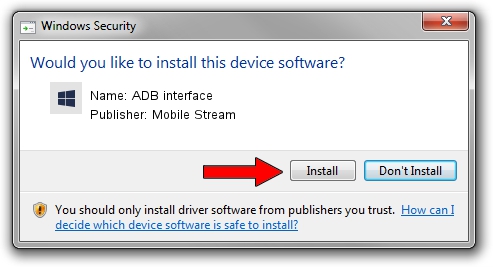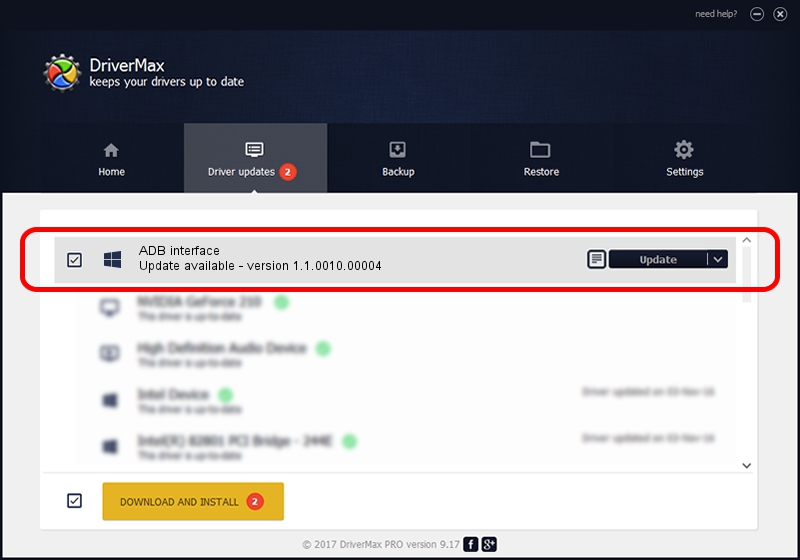Advertising seems to be blocked by your browser.
The ads help us provide this software and web site to you for free.
Please support our project by allowing our site to show ads.
Home /
Manufacturers /
Mobile Stream /
ADB interface /
USB/VID_0482&PID_0723&MI_02 /
1.1.0010.00004 Jul 21, 2014
Driver for Mobile Stream ADB interface - downloading and installing it
ADB interface is a Android Usb Device Class hardware device. The developer of this driver was Mobile Stream. In order to make sure you are downloading the exact right driver the hardware id is USB/VID_0482&PID_0723&MI_02.
1. Mobile Stream ADB interface - install the driver manually
- Download the driver setup file for Mobile Stream ADB interface driver from the link below. This is the download link for the driver version 1.1.0010.00004 dated 2014-07-21.
- Start the driver setup file from a Windows account with administrative rights. If your User Access Control (UAC) is running then you will have to accept of the driver and run the setup with administrative rights.
- Go through the driver setup wizard, which should be quite straightforward. The driver setup wizard will scan your PC for compatible devices and will install the driver.
- Shutdown and restart your PC and enjoy the updated driver, as you can see it was quite smple.
This driver was rated with an average of 3.9 stars by 81271 users.
2. Using DriverMax to install Mobile Stream ADB interface driver
The most important advantage of using DriverMax is that it will setup the driver for you in the easiest possible way and it will keep each driver up to date, not just this one. How easy can you install a driver with DriverMax? Let's follow a few steps!
- Open DriverMax and push on the yellow button named ~SCAN FOR DRIVER UPDATES NOW~. Wait for DriverMax to scan and analyze each driver on your computer.
- Take a look at the list of detected driver updates. Search the list until you locate the Mobile Stream ADB interface driver. Click on Update.
- Finished installing the driver!