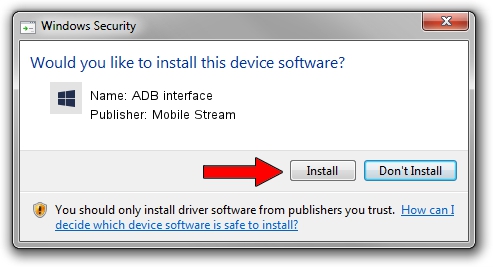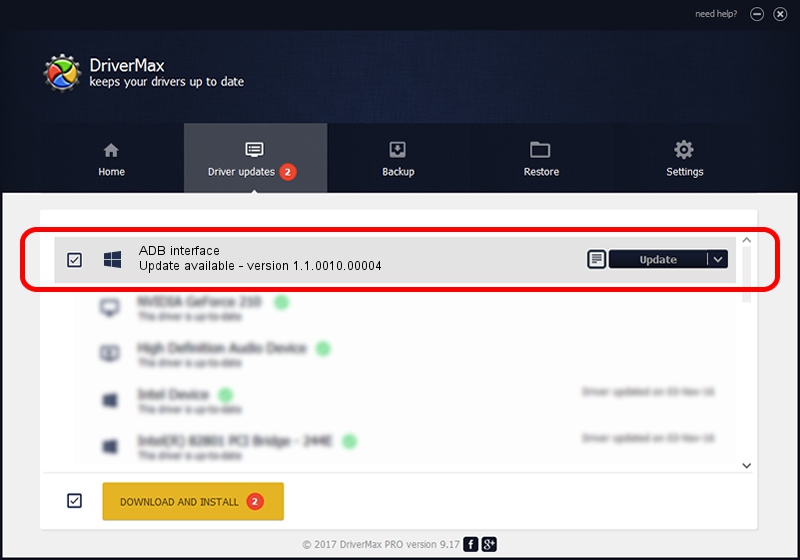Advertising seems to be blocked by your browser.
The ads help us provide this software and web site to you for free.
Please support our project by allowing our site to show ads.
Home /
Manufacturers /
Mobile Stream /
ADB interface /
USB/VID_0482&PID_0558&MI_03 /
1.1.0010.00004 Jul 21, 2014
Mobile Stream ADB interface - two ways of downloading and installing the driver
ADB interface is a Android Usb Device Class hardware device. This Windows driver was developed by Mobile Stream. The hardware id of this driver is USB/VID_0482&PID_0558&MI_03; this string has to match your hardware.
1. Install Mobile Stream ADB interface driver manually
- Download the setup file for Mobile Stream ADB interface driver from the link below. This download link is for the driver version 1.1.0010.00004 dated 2014-07-21.
- Start the driver installation file from a Windows account with administrative rights. If your User Access Control (UAC) is running then you will have to accept of the driver and run the setup with administrative rights.
- Go through the driver installation wizard, which should be quite straightforward. The driver installation wizard will analyze your PC for compatible devices and will install the driver.
- Restart your computer and enjoy the updated driver, it is as simple as that.
This driver received an average rating of 3.2 stars out of 81794 votes.
2. How to use DriverMax to install Mobile Stream ADB interface driver
The most important advantage of using DriverMax is that it will install the driver for you in the easiest possible way and it will keep each driver up to date, not just this one. How can you install a driver with DriverMax? Let's take a look!
- Start DriverMax and press on the yellow button named ~SCAN FOR DRIVER UPDATES NOW~. Wait for DriverMax to analyze each driver on your computer.
- Take a look at the list of detected driver updates. Scroll the list down until you find the Mobile Stream ADB interface driver. Click on Update.
- That's it, you installed your first driver!

Jun 23 2016 6:01PM / Written by Dan Armano for DriverMax
follow @danarm