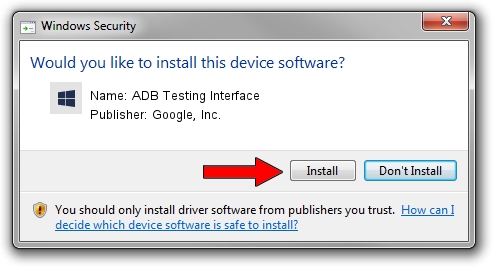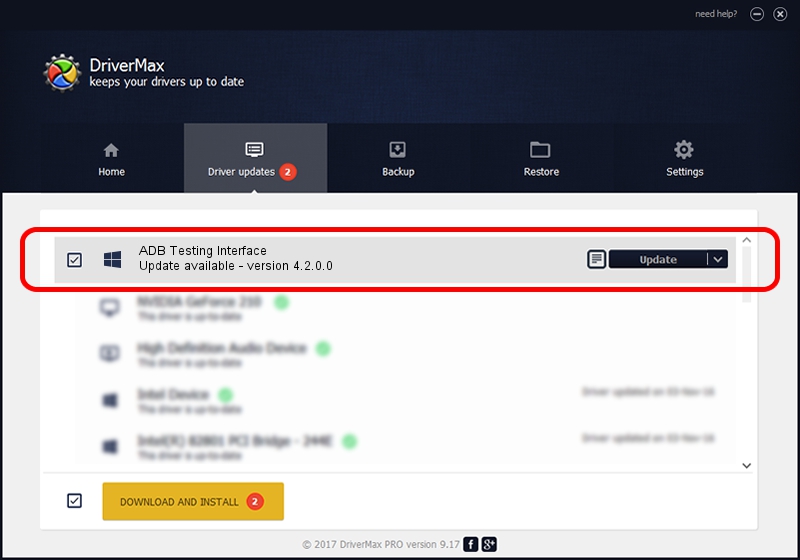Advertising seems to be blocked by your browser.
The ads help us provide this software and web site to you for free.
Please support our project by allowing our site to show ads.
Home /
Manufacturers /
Google, Inc. /
ADB Testing Interface /
USB/VID_18D1&PID_DDDD /
4.2.0.0 Aug 23, 2016
Google, Inc. ADB Testing Interface how to download and install the driver
ADB Testing Interface is a Android Usb Device Class hardware device. This driver was developed by Google, Inc.. USB/VID_18D1&PID_DDDD is the matching hardware id of this device.
1. Google, Inc. ADB Testing Interface - install the driver manually
- You can download from the link below the driver installer file for the Google, Inc. ADB Testing Interface driver. The archive contains version 4.2.0.0 dated 2016-08-23 of the driver.
- Start the driver installer file from a user account with administrative rights. If your User Access Control (UAC) is enabled please confirm the installation of the driver and run the setup with administrative rights.
- Follow the driver setup wizard, which will guide you; it should be quite easy to follow. The driver setup wizard will analyze your PC and will install the right driver.
- When the operation finishes shutdown and restart your PC in order to use the updated driver. As you can see it was quite smple to install a Windows driver!
This driver received an average rating of 4 stars out of 6843 votes.
2. Using DriverMax to install Google, Inc. ADB Testing Interface driver
The advantage of using DriverMax is that it will install the driver for you in the easiest possible way and it will keep each driver up to date, not just this one. How can you install a driver using DriverMax? Let's follow a few steps!
- Open DriverMax and press on the yellow button that says ~SCAN FOR DRIVER UPDATES NOW~. Wait for DriverMax to analyze each driver on your computer.
- Take a look at the list of available driver updates. Scroll the list down until you locate the Google, Inc. ADB Testing Interface driver. Click on Update.
- That's all, the driver is now installed!

Sep 13 2024 10:25PM / Written by Daniel Statescu for DriverMax
follow @DanielStatescu