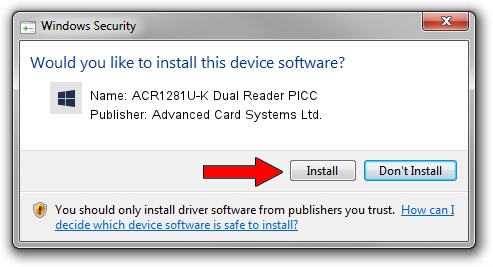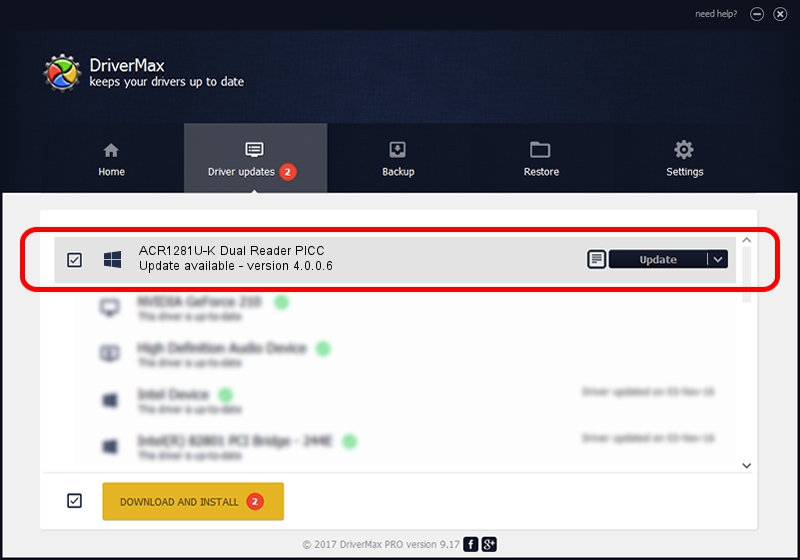Advertising seems to be blocked by your browser.
The ads help us provide this software and web site to you for free.
Please support our project by allowing our site to show ads.
Home /
Manufacturers /
Advanced Card Systems Ltd. /
ACR1281U-K Dual Reader PICC /
*ACO0765 /
4.0.0.6 Nov 05, 2014
Driver for Advanced Card Systems Ltd. ACR1281U-K Dual Reader PICC - downloading and installing it
ACR1281U-K Dual Reader PICC is a Smart Card Reader hardware device. The Windows version of this driver was developed by Advanced Card Systems Ltd.. The hardware id of this driver is *ACO0765.
1. Advanced Card Systems Ltd. ACR1281U-K Dual Reader PICC - install the driver manually
- Download the setup file for Advanced Card Systems Ltd. ACR1281U-K Dual Reader PICC driver from the location below. This is the download link for the driver version 4.0.0.6 dated 2014-11-05.
- Start the driver setup file from a Windows account with administrative rights. If your User Access Control (UAC) is running then you will have to accept of the driver and run the setup with administrative rights.
- Follow the driver installation wizard, which should be quite easy to follow. The driver installation wizard will analyze your PC for compatible devices and will install the driver.
- Shutdown and restart your computer and enjoy the new driver, it is as simple as that.
This driver received an average rating of 3.2 stars out of 7495 votes.
2. Installing the Advanced Card Systems Ltd. ACR1281U-K Dual Reader PICC driver using DriverMax: the easy way
The advantage of using DriverMax is that it will setup the driver for you in just a few seconds and it will keep each driver up to date. How can you install a driver using DriverMax? Let's see!
- Open DriverMax and press on the yellow button that says ~SCAN FOR DRIVER UPDATES NOW~. Wait for DriverMax to scan and analyze each driver on your computer.
- Take a look at the list of driver updates. Scroll the list down until you locate the Advanced Card Systems Ltd. ACR1281U-K Dual Reader PICC driver. Click the Update button.
- Finished installing the driver!

Jun 20 2016 12:48PM / Written by Daniel Statescu for DriverMax
follow @DanielStatescu