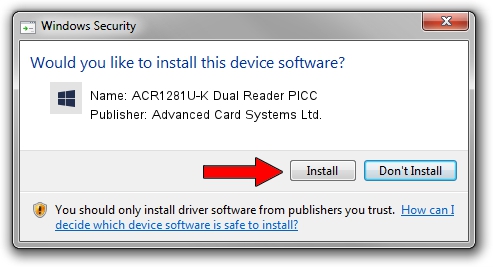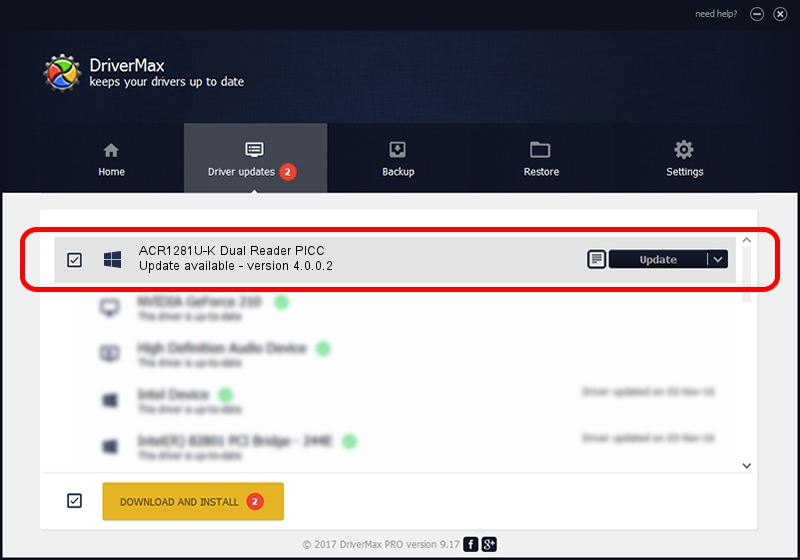Advertising seems to be blocked by your browser.
The ads help us provide this software and web site to you for free.
Please support our project by allowing our site to show ads.
Home /
Manufacturers /
Advanced Card Systems Ltd. /
ACR1281U-K Dual Reader PICC /
*ACO0765 /
4.0.0.2 Mar 03, 2014
Driver for Advanced Card Systems Ltd. ACR1281U-K Dual Reader PICC - downloading and installing it
ACR1281U-K Dual Reader PICC is a Smart Card Reader hardware device. This driver was developed by Advanced Card Systems Ltd.. The hardware id of this driver is *ACO0765.
1. Install Advanced Card Systems Ltd. ACR1281U-K Dual Reader PICC driver manually
- You can download from the link below the driver setup file for the Advanced Card Systems Ltd. ACR1281U-K Dual Reader PICC driver. The archive contains version 4.0.0.2 released on 2014-03-03 of the driver.
- Run the driver installer file from a user account with administrative rights. If your User Access Control (UAC) is started please accept of the driver and run the setup with administrative rights.
- Follow the driver setup wizard, which will guide you; it should be quite easy to follow. The driver setup wizard will analyze your PC and will install the right driver.
- When the operation finishes shutdown and restart your computer in order to use the updated driver. It is as simple as that to install a Windows driver!
Driver rating 3 stars out of 75379 votes.
2. How to use DriverMax to install Advanced Card Systems Ltd. ACR1281U-K Dual Reader PICC driver
The advantage of using DriverMax is that it will install the driver for you in just a few seconds and it will keep each driver up to date, not just this one. How easy can you install a driver using DriverMax? Let's follow a few steps!
- Open DriverMax and press on the yellow button named ~SCAN FOR DRIVER UPDATES NOW~. Wait for DriverMax to analyze each driver on your PC.
- Take a look at the list of driver updates. Search the list until you find the Advanced Card Systems Ltd. ACR1281U-K Dual Reader PICC driver. Click the Update button.
- Finished installing the driver!

Aug 6 2016 6:16AM / Written by Daniel Statescu for DriverMax
follow @DanielStatescu