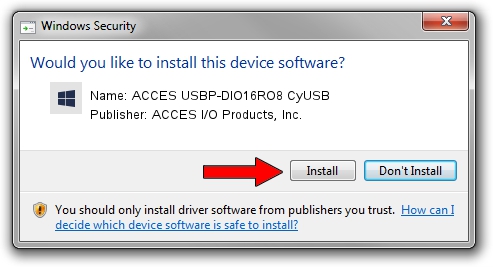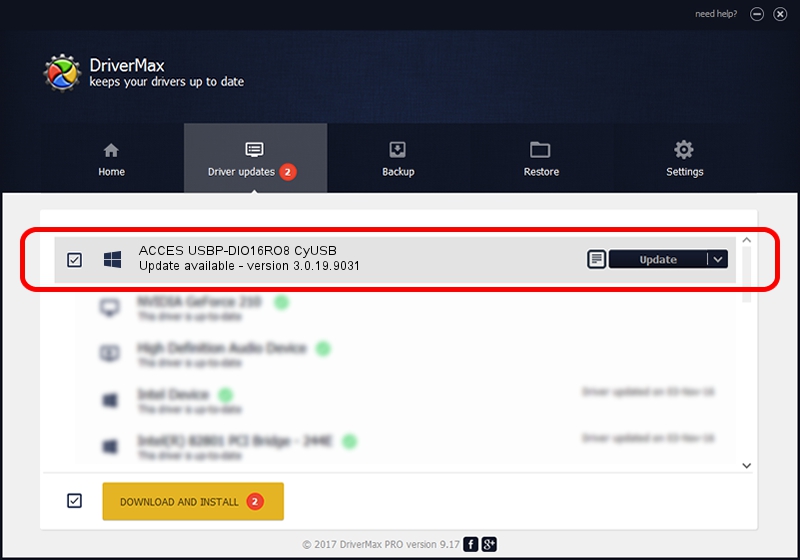Advertising seems to be blocked by your browser.
The ads help us provide this software and web site to you for free.
Please support our project by allowing our site to show ads.
Home /
Manufacturers /
ACCES I/O Products, Inc. /
ACCES USBP-DIO16RO8 CyUSB /
USB/VID_1605&PID_8032 /
3.0.19.9031 May 23, 2016
Driver for ACCES I/O Products, Inc. ACCES USBP-DIO16RO8 CyUSB - downloading and installing it
ACCES USBP-DIO16RO8 CyUSB is a DAQ device. This driver was developed by ACCES I/O Products, Inc.. USB/VID_1605&PID_8032 is the matching hardware id of this device.
1. Install ACCES I/O Products, Inc. ACCES USBP-DIO16RO8 CyUSB driver manually
- You can download from the link below the driver setup file for the ACCES I/O Products, Inc. ACCES USBP-DIO16RO8 CyUSB driver. The archive contains version 3.0.19.9031 dated 2016-05-23 of the driver.
- Run the driver installer file from a user account with the highest privileges (rights). If your User Access Control (UAC) is running please accept of the driver and run the setup with administrative rights.
- Follow the driver setup wizard, which will guide you; it should be pretty easy to follow. The driver setup wizard will analyze your PC and will install the right driver.
- When the operation finishes restart your PC in order to use the updated driver. It is as simple as that to install a Windows driver!
The file size of this driver is 39244 bytes (38.32 KB)
Driver rating 4.1 stars out of 30127 votes.
This driver will work for the following versions of Windows:
- This driver works on Windows 2000 32 bits
- This driver works on Windows Server 2003 32 bits
- This driver works on Windows XP 32 bits
- This driver works on Windows Vista 32 bits
- This driver works on Windows 7 32 bits
- This driver works on Windows 8 32 bits
- This driver works on Windows 8.1 32 bits
- This driver works on Windows 10 32 bits
- This driver works on Windows 11 32 bits
2. How to use DriverMax to install ACCES I/O Products, Inc. ACCES USBP-DIO16RO8 CyUSB driver
The most important advantage of using DriverMax is that it will setup the driver for you in the easiest possible way and it will keep each driver up to date, not just this one. How can you install a driver with DriverMax? Let's follow a few steps!
- Open DriverMax and press on the yellow button that says ~SCAN FOR DRIVER UPDATES NOW~. Wait for DriverMax to analyze each driver on your computer.
- Take a look at the list of detected driver updates. Search the list until you find the ACCES I/O Products, Inc. ACCES USBP-DIO16RO8 CyUSB driver. Click the Update button.
- That's it, you installed your first driver!