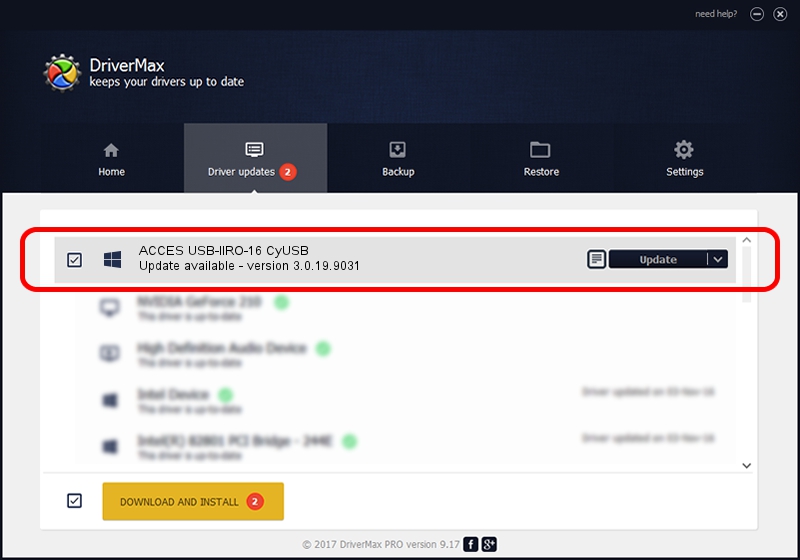Advertising seems to be blocked by your browser.
The ads help us provide this software and web site to you for free.
Please support our project by allowing our site to show ads.
Home /
Manufacturers /
ACCES I/O Products, Inc. /
ACCES USB-IIRO-16 CyUSB /
USB/VID_1605&PID_8010 /
3.0.19.9031 May 23, 2016
ACCES I/O Products, Inc. ACCES USB-IIRO-16 CyUSB how to download and install the driver
ACCES USB-IIRO-16 CyUSB is a DAQ device. The Windows version of this driver was developed by ACCES I/O Products, Inc.. The hardware id of this driver is USB/VID_1605&PID_8010; this string has to match your hardware.
1. Manually install ACCES I/O Products, Inc. ACCES USB-IIRO-16 CyUSB driver
- Download the driver setup file for ACCES I/O Products, Inc. ACCES USB-IIRO-16 CyUSB driver from the link below. This is the download link for the driver version 3.0.19.9031 released on 2016-05-23.
- Run the driver installation file from a Windows account with administrative rights. If your User Access Control Service (UAC) is started then you will have to confirm the installation of the driver and run the setup with administrative rights.
- Follow the driver setup wizard, which should be pretty straightforward. The driver setup wizard will scan your PC for compatible devices and will install the driver.
- Restart your PC and enjoy the new driver, as you can see it was quite smple.
The file size of this driver is 39244 bytes (38.32 KB)
Driver rating 4.7 stars out of 30296 votes.
This driver was released for the following versions of Windows:
- This driver works on Windows 2000 32 bits
- This driver works on Windows Server 2003 32 bits
- This driver works on Windows XP 32 bits
- This driver works on Windows Vista 32 bits
- This driver works on Windows 7 32 bits
- This driver works on Windows 8 32 bits
- This driver works on Windows 8.1 32 bits
- This driver works on Windows 10 32 bits
- This driver works on Windows 11 32 bits
2. How to use DriverMax to install ACCES I/O Products, Inc. ACCES USB-IIRO-16 CyUSB driver
The advantage of using DriverMax is that it will setup the driver for you in just a few seconds and it will keep each driver up to date, not just this one. How can you install a driver using DriverMax? Let's follow a few steps!
- Open DriverMax and click on the yellow button named ~SCAN FOR DRIVER UPDATES NOW~. Wait for DriverMax to analyze each driver on your computer.
- Take a look at the list of detected driver updates. Scroll the list down until you find the ACCES I/O Products, Inc. ACCES USB-IIRO-16 CyUSB driver. Click on Update.
- That's it, you installed your first driver!

May 19 2024 12:19PM / Written by Dan Armano for DriverMax
follow @danarm