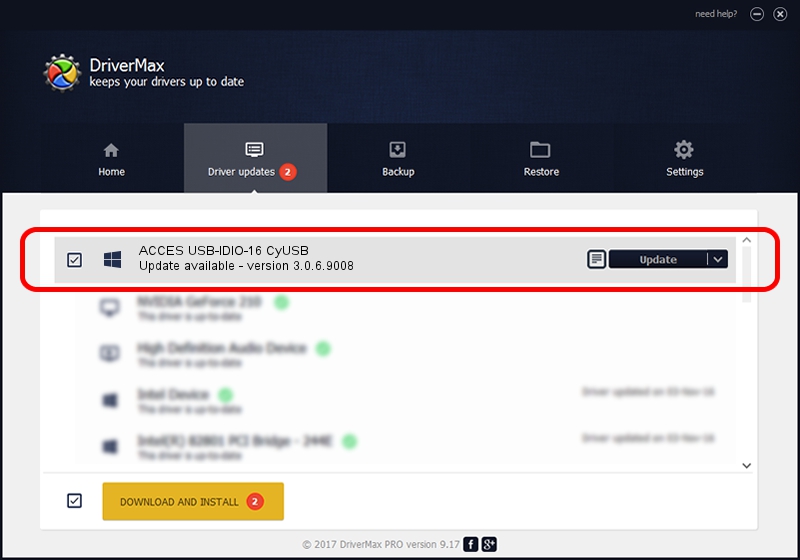Advertising seems to be blocked by your browser.
The ads help us provide this software and web site to you for free.
Please support our project by allowing our site to show ads.
Home /
Manufacturers /
ACCES I/O Products, Inc. /
ACCES USB-IDIO-16 CyUSB /
USB/VID_1605&PID_8018 /
3.0.6.9008 Aug 29, 2013
ACCES I/O Products, Inc. ACCES USB-IDIO-16 CyUSB how to download and install the driver
ACCES USB-IDIO-16 CyUSB is a DAQ hardware device. The developer of this driver was ACCES I/O Products, Inc.. USB/VID_1605&PID_8018 is the matching hardware id of this device.
1. Install ACCES I/O Products, Inc. ACCES USB-IDIO-16 CyUSB driver manually
- Download the setup file for ACCES I/O Products, Inc. ACCES USB-IDIO-16 CyUSB driver from the link below. This download link is for the driver version 3.0.6.9008 dated 2013-08-29.
- Run the driver installation file from a Windows account with administrative rights. If your UAC (User Access Control) is running then you will have to accept of the driver and run the setup with administrative rights.
- Go through the driver setup wizard, which should be pretty straightforward. The driver setup wizard will scan your PC for compatible devices and will install the driver.
- Restart your PC and enjoy the updated driver, as you can see it was quite smple.
Download size of the driver: 45966 bytes (44.89 KB)
This driver was rated with an average of 4.5 stars by 56935 users.
This driver will work for the following versions of Windows:
- This driver works on Windows 2000 64 bits
- This driver works on Windows Server 2003 64 bits
- This driver works on Windows XP 64 bits
- This driver works on Windows Vista 64 bits
- This driver works on Windows 7 64 bits
- This driver works on Windows 8 64 bits
- This driver works on Windows 8.1 64 bits
- This driver works on Windows 10 64 bits
- This driver works on Windows 11 64 bits
2. Using DriverMax to install ACCES I/O Products, Inc. ACCES USB-IDIO-16 CyUSB driver
The most important advantage of using DriverMax is that it will install the driver for you in the easiest possible way and it will keep each driver up to date. How can you install a driver using DriverMax? Let's follow a few steps!
- Start DriverMax and press on the yellow button that says ~SCAN FOR DRIVER UPDATES NOW~. Wait for DriverMax to scan and analyze each driver on your PC.
- Take a look at the list of available driver updates. Scroll the list down until you locate the ACCES I/O Products, Inc. ACCES USB-IDIO-16 CyUSB driver. Click the Update button.
- Finished installing the driver!

Nov 6 2023 1:30PM / Written by Dan Armano for DriverMax
follow @danarm