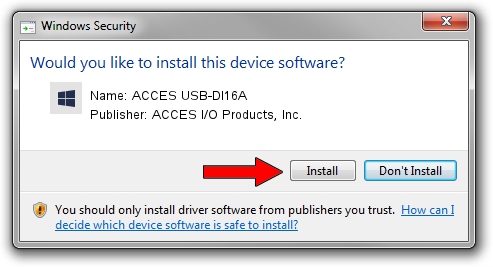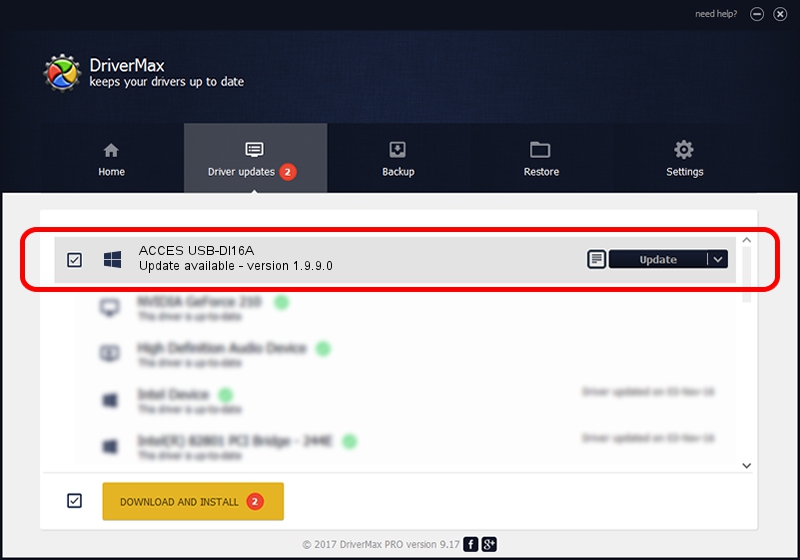Advertising seems to be blocked by your browser.
The ads help us provide this software and web site to you for free.
Please support our project by allowing our site to show ads.
Home /
Manufacturers /
ACCES I/O Products, Inc. /
ACCES USB-DI16A /
USB/VID_1605&PID_800D /
1.9.9.0 Feb 17, 2009
ACCES I/O Products, Inc. ACCES USB-DI16A - two ways of downloading and installing the driver
ACCES USB-DI16A is a DAQ hardware device. This Windows driver was developed by ACCES I/O Products, Inc.. USB/VID_1605&PID_800D is the matching hardware id of this device.
1. Install ACCES I/O Products, Inc. ACCES USB-DI16A driver manually
- Download the setup file for ACCES I/O Products, Inc. ACCES USB-DI16A driver from the link below. This download link is for the driver version 1.9.9.0 released on 2009-02-17.
- Start the driver setup file from a Windows account with the highest privileges (rights). If your UAC (User Access Control) is running then you will have to accept of the driver and run the setup with administrative rights.
- Go through the driver setup wizard, which should be pretty straightforward. The driver setup wizard will scan your PC for compatible devices and will install the driver.
- Shutdown and restart your PC and enjoy the fresh driver, as you can see it was quite smple.
Download size of the driver: 20547 bytes (20.07 KB)
This driver received an average rating of 3.4 stars out of 7405 votes.
This driver is compatible with the following versions of Windows:
- This driver works on Windows 2000 32 bits
- This driver works on Windows Server 2003 32 bits
- This driver works on Windows XP 32 bits
- This driver works on Windows Vista 32 bits
- This driver works on Windows 7 32 bits
- This driver works on Windows 8 32 bits
- This driver works on Windows 8.1 32 bits
- This driver works on Windows 10 32 bits
- This driver works on Windows 11 32 bits
2. How to install ACCES I/O Products, Inc. ACCES USB-DI16A driver using DriverMax
The most important advantage of using DriverMax is that it will install the driver for you in just a few seconds and it will keep each driver up to date, not just this one. How can you install a driver using DriverMax? Let's see!
- Open DriverMax and press on the yellow button named ~SCAN FOR DRIVER UPDATES NOW~. Wait for DriverMax to analyze each driver on your PC.
- Take a look at the list of available driver updates. Scroll the list down until you find the ACCES I/O Products, Inc. ACCES USB-DI16A driver. Click on Update.
- That's it, you installed your first driver!