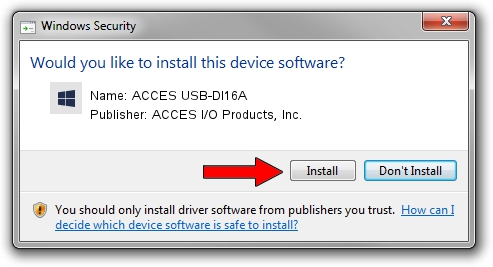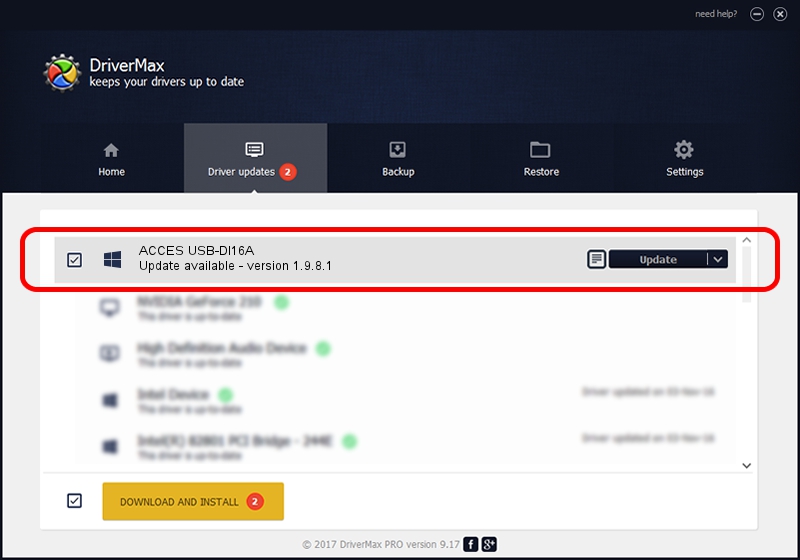Advertising seems to be blocked by your browser.
The ads help us provide this software and web site to you for free.
Please support our project by allowing our site to show ads.
Home /
Manufacturers /
ACCES I/O Products, Inc. /
ACCES USB-DI16A /
USB/VID_1605&PID_800D /
1.9.8.1 Oct 15, 2008
ACCES I/O Products, Inc. ACCES USB-DI16A how to download and install the driver
ACCES USB-DI16A is a DAQ hardware device. The developer of this driver was ACCES I/O Products, Inc.. The hardware id of this driver is USB/VID_1605&PID_800D.
1. ACCES I/O Products, Inc. ACCES USB-DI16A driver - how to install it manually
- Download the setup file for ACCES I/O Products, Inc. ACCES USB-DI16A driver from the location below. This is the download link for the driver version 1.9.8.1 dated 2008-10-15.
- Run the driver installation file from a Windows account with administrative rights. If your User Access Control (UAC) is enabled then you will have to accept of the driver and run the setup with administrative rights.
- Go through the driver setup wizard, which should be pretty straightforward. The driver setup wizard will scan your PC for compatible devices and will install the driver.
- Shutdown and restart your computer and enjoy the updated driver, as you can see it was quite smple.
Driver file size: 91396 bytes (89.25 KB)
Driver rating 3.7 stars out of 44771 votes.
This driver will work for the following versions of Windows:
- This driver works on Windows 2000 32 bits
- This driver works on Windows Server 2003 32 bits
- This driver works on Windows XP 32 bits
- This driver works on Windows Vista 32 bits
- This driver works on Windows 7 32 bits
- This driver works on Windows 8 32 bits
- This driver works on Windows 8.1 32 bits
- This driver works on Windows 10 32 bits
- This driver works on Windows 11 32 bits
2. Installing the ACCES I/O Products, Inc. ACCES USB-DI16A driver using DriverMax: the easy way
The most important advantage of using DriverMax is that it will setup the driver for you in the easiest possible way and it will keep each driver up to date, not just this one. How easy can you install a driver using DriverMax? Let's take a look!
- Open DriverMax and push on the yellow button that says ~SCAN FOR DRIVER UPDATES NOW~. Wait for DriverMax to scan and analyze each driver on your computer.
- Take a look at the list of driver updates. Search the list until you locate the ACCES I/O Products, Inc. ACCES USB-DI16A driver. Click on Update.
- That's all, the driver is now installed!

Aug 12 2016 2:29AM / Written by Dan Armano for DriverMax
follow @danarm