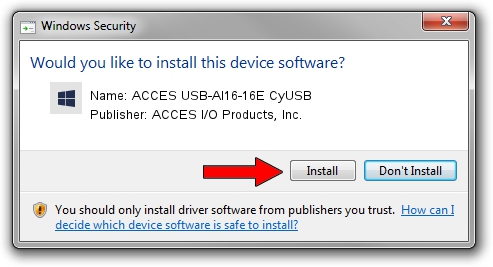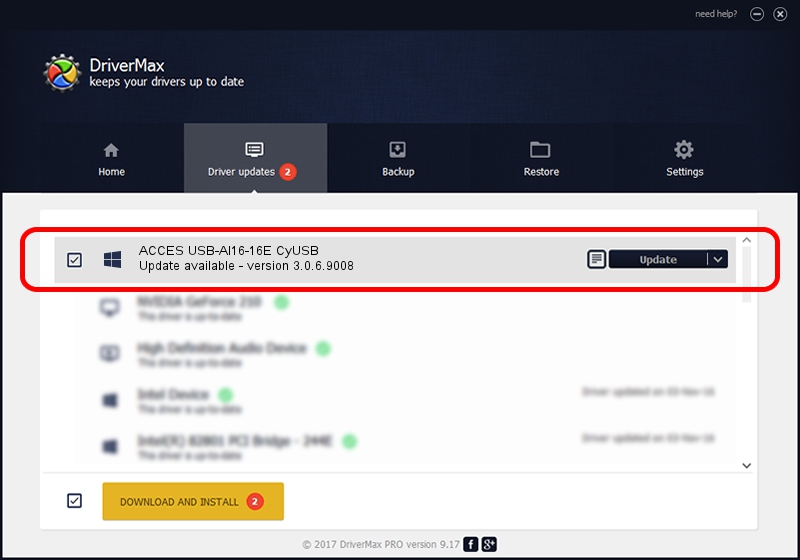Advertising seems to be blocked by your browser.
The ads help us provide this software and web site to you for free.
Please support our project by allowing our site to show ads.
Home /
Manufacturers /
ACCES I/O Products, Inc. /
ACCES USB-AI16-16E CyUSB /
USB/VID_1605&PID_8041 /
3.0.6.9008 Aug 29, 2013
ACCES I/O Products, Inc. ACCES USB-AI16-16E CyUSB driver download and installation
ACCES USB-AI16-16E CyUSB is a DAQ device. The developer of this driver was ACCES I/O Products, Inc.. The hardware id of this driver is USB/VID_1605&PID_8041.
1. Manually install ACCES I/O Products, Inc. ACCES USB-AI16-16E CyUSB driver
- You can download from the link below the driver setup file for the ACCES I/O Products, Inc. ACCES USB-AI16-16E CyUSB driver. The archive contains version 3.0.6.9008 dated 2013-08-29 of the driver.
- Start the driver installer file from a user account with administrative rights. If your UAC (User Access Control) is started please accept of the driver and run the setup with administrative rights.
- Go through the driver installation wizard, which will guide you; it should be pretty easy to follow. The driver installation wizard will analyze your PC and will install the right driver.
- When the operation finishes restart your PC in order to use the updated driver. It is as simple as that to install a Windows driver!
File size of the driver: 45966 bytes (44.89 KB)
This driver was installed by many users and received an average rating of 4.6 stars out of 56787 votes.
This driver was released for the following versions of Windows:
- This driver works on Windows 2000 64 bits
- This driver works on Windows Server 2003 64 bits
- This driver works on Windows XP 64 bits
- This driver works on Windows Vista 64 bits
- This driver works on Windows 7 64 bits
- This driver works on Windows 8 64 bits
- This driver works on Windows 8.1 64 bits
- This driver works on Windows 10 64 bits
- This driver works on Windows 11 64 bits
2. Installing the ACCES I/O Products, Inc. ACCES USB-AI16-16E CyUSB driver using DriverMax: the easy way
The most important advantage of using DriverMax is that it will install the driver for you in the easiest possible way and it will keep each driver up to date, not just this one. How can you install a driver with DriverMax? Let's follow a few steps!
- Start DriverMax and press on the yellow button named ~SCAN FOR DRIVER UPDATES NOW~. Wait for DriverMax to scan and analyze each driver on your PC.
- Take a look at the list of detected driver updates. Scroll the list down until you locate the ACCES I/O Products, Inc. ACCES USB-AI16-16E CyUSB driver. Click the Update button.
- Finished installing the driver!