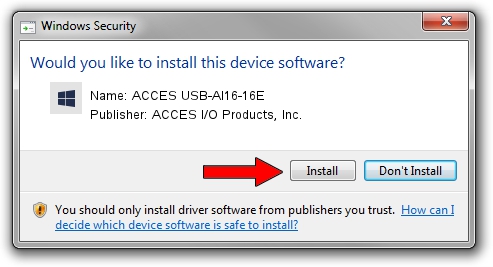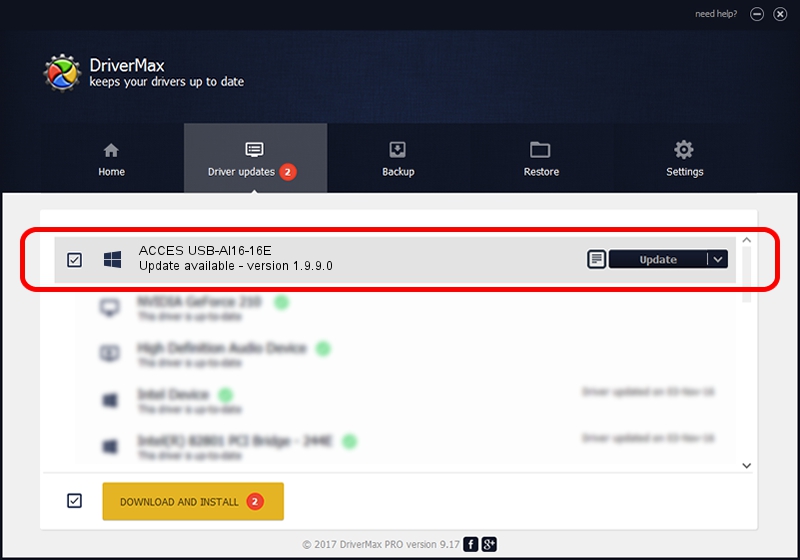Advertising seems to be blocked by your browser.
The ads help us provide this software and web site to you for free.
Please support our project by allowing our site to show ads.
Home /
Manufacturers /
ACCES I/O Products, Inc. /
ACCES USB-AI16-16E /
USB/VID_1605&PID_8041 /
1.9.9.0 Feb 17, 2009
ACCES I/O Products, Inc. ACCES USB-AI16-16E how to download and install the driver
ACCES USB-AI16-16E is a DAQ device. The Windows version of this driver was developed by ACCES I/O Products, Inc.. USB/VID_1605&PID_8041 is the matching hardware id of this device.
1. Install ACCES I/O Products, Inc. ACCES USB-AI16-16E driver manually
- You can download from the link below the driver installer file for the ACCES I/O Products, Inc. ACCES USB-AI16-16E driver. The archive contains version 1.9.9.0 released on 2009-02-17 of the driver.
- Start the driver installer file from a user account with the highest privileges (rights). If your User Access Control Service (UAC) is started please accept of the driver and run the setup with administrative rights.
- Follow the driver setup wizard, which will guide you; it should be pretty easy to follow. The driver setup wizard will scan your PC and will install the right driver.
- When the operation finishes restart your computer in order to use the updated driver. It is as simple as that to install a Windows driver!
Size of this driver: 20547 bytes (20.07 KB)
This driver was installed by many users and received an average rating of 3.4 stars out of 39122 votes.
This driver was released for the following versions of Windows:
- This driver works on Windows 2000 32 bits
- This driver works on Windows Server 2003 32 bits
- This driver works on Windows XP 32 bits
- This driver works on Windows Vista 32 bits
- This driver works on Windows 7 32 bits
- This driver works on Windows 8 32 bits
- This driver works on Windows 8.1 32 bits
- This driver works on Windows 10 32 bits
- This driver works on Windows 11 32 bits
2. How to install ACCES I/O Products, Inc. ACCES USB-AI16-16E driver using DriverMax
The advantage of using DriverMax is that it will setup the driver for you in just a few seconds and it will keep each driver up to date, not just this one. How can you install a driver using DriverMax? Let's follow a few steps!
- Start DriverMax and click on the yellow button that says ~SCAN FOR DRIVER UPDATES NOW~. Wait for DriverMax to scan and analyze each driver on your computer.
- Take a look at the list of driver updates. Search the list until you find the ACCES I/O Products, Inc. ACCES USB-AI16-16E driver. Click the Update button.
- That's it, you installed your first driver!

Jul 3 2016 8:17AM / Written by Daniel Statescu for DriverMax
follow @DanielStatescu