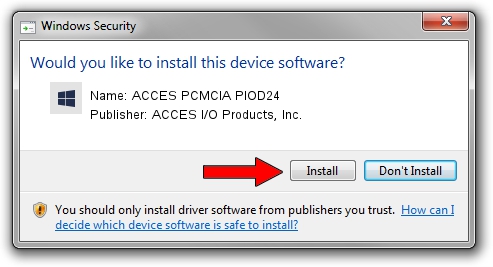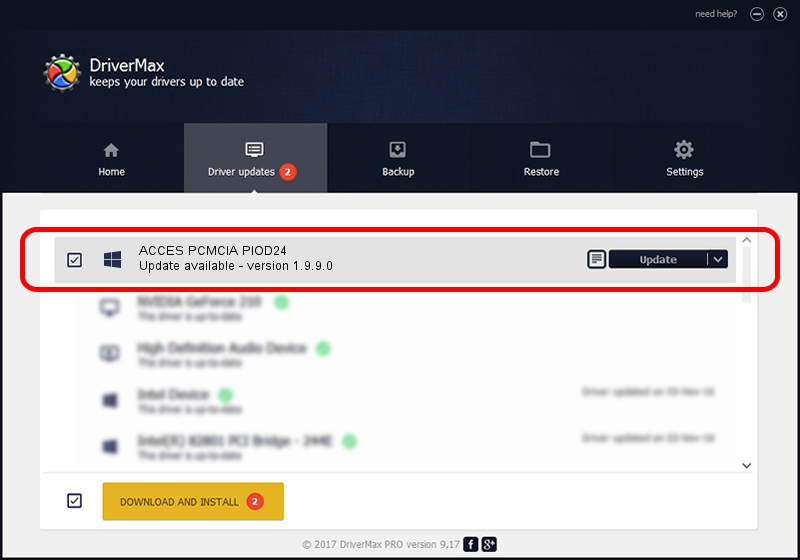Advertising seems to be blocked by your browser.
The ads help us provide this software and web site to you for free.
Please support our project by allowing our site to show ads.
Home /
Manufacturers /
ACCES I/O Products, Inc. /
ACCES PCMCIA PIOD24 /
PCMCIA/ACCES_I/O_Products-PIOD24-368B /
1.9.9.0 Feb 17, 2009
Driver for ACCES I/O Products, Inc. ACCES PCMCIA PIOD24 - downloading and installing it
ACCES PCMCIA PIOD24 is a DAQ device. This Windows driver was developed by ACCES I/O Products, Inc.. The hardware id of this driver is PCMCIA/ACCES_I/O_Products-PIOD24-368B; this string has to match your hardware.
1. ACCES I/O Products, Inc. ACCES PCMCIA PIOD24 driver - how to install it manually
- Download the driver setup file for ACCES I/O Products, Inc. ACCES PCMCIA PIOD24 driver from the link below. This is the download link for the driver version 1.9.9.0 released on 2009-02-17.
- Start the driver setup file from a Windows account with the highest privileges (rights). If your User Access Control Service (UAC) is enabled then you will have to confirm the installation of the driver and run the setup with administrative rights.
- Go through the driver setup wizard, which should be quite easy to follow. The driver setup wizard will scan your PC for compatible devices and will install the driver.
- Restart your PC and enjoy the updated driver, as you can see it was quite smple.
Download size of the driver: 20547 bytes (20.07 KB)
This driver received an average rating of 3.5 stars out of 73343 votes.
This driver will work for the following versions of Windows:
- This driver works on Windows 2000 32 bits
- This driver works on Windows Server 2003 32 bits
- This driver works on Windows XP 32 bits
- This driver works on Windows Vista 32 bits
- This driver works on Windows 7 32 bits
- This driver works on Windows 8 32 bits
- This driver works on Windows 8.1 32 bits
- This driver works on Windows 10 32 bits
- This driver works on Windows 11 32 bits
2. Using DriverMax to install ACCES I/O Products, Inc. ACCES PCMCIA PIOD24 driver
The most important advantage of using DriverMax is that it will install the driver for you in just a few seconds and it will keep each driver up to date. How can you install a driver using DriverMax? Let's follow a few steps!
- Open DriverMax and push on the yellow button named ~SCAN FOR DRIVER UPDATES NOW~. Wait for DriverMax to scan and analyze each driver on your PC.
- Take a look at the list of available driver updates. Search the list until you find the ACCES I/O Products, Inc. ACCES PCMCIA PIOD24 driver. Click on Update.
- That's all, the driver is now installed!

Jul 8 2016 3:58PM / Written by Dan Armano for DriverMax
follow @danarm