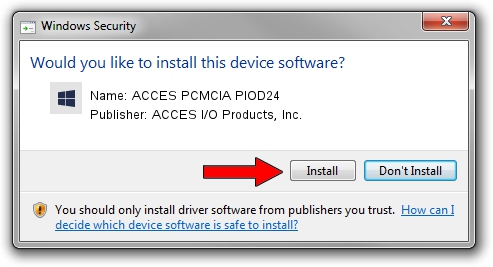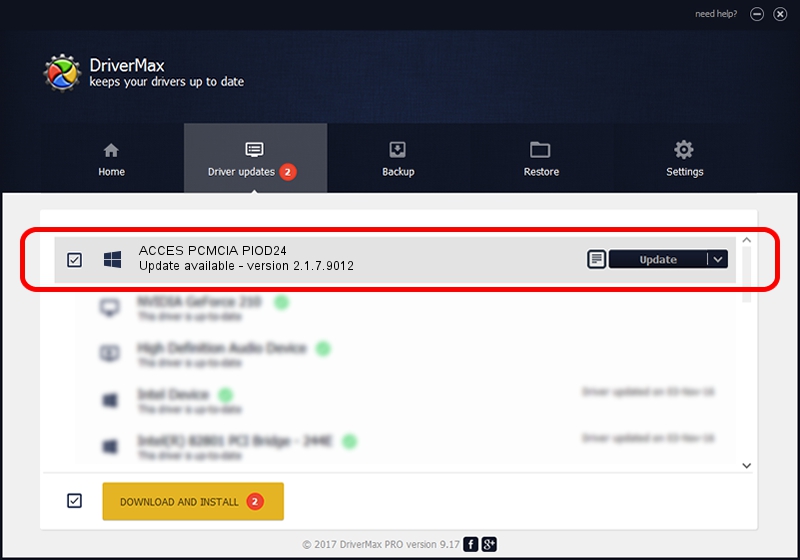Advertising seems to be blocked by your browser.
The ads help us provide this software and web site to you for free.
Please support our project by allowing our site to show ads.
Home /
Manufacturers /
ACCES I/O Products, Inc. /
ACCES PCMCIA PIOD24 /
PCMCIA/ACCES_I/O_PRODUCTS-PIOD24-8BDC /
2.1.7.9012 Aug 29, 2013
Driver for ACCES I/O Products, Inc. ACCES PCMCIA PIOD24 - downloading and installing it
ACCES PCMCIA PIOD24 is a DAQ device. The Windows version of this driver was developed by ACCES I/O Products, Inc.. In order to make sure you are downloading the exact right driver the hardware id is PCMCIA/ACCES_I/O_PRODUCTS-PIOD24-8BDC.
1. How to manually install ACCES I/O Products, Inc. ACCES PCMCIA PIOD24 driver
- Download the setup file for ACCES I/O Products, Inc. ACCES PCMCIA PIOD24 driver from the link below. This is the download link for the driver version 2.1.7.9012 dated 2013-08-29.
- Start the driver setup file from a Windows account with administrative rights. If your UAC (User Access Control) is enabled then you will have to accept of the driver and run the setup with administrative rights.
- Go through the driver installation wizard, which should be quite easy to follow. The driver installation wizard will scan your PC for compatible devices and will install the driver.
- Restart your computer and enjoy the new driver, as you can see it was quite smple.
Driver file size: 198059 bytes (193.42 KB)
This driver was rated with an average of 4.6 stars by 81440 users.
This driver will work for the following versions of Windows:
- This driver works on Windows 2000 32 bits
- This driver works on Windows Server 2003 32 bits
- This driver works on Windows XP 32 bits
- This driver works on Windows Vista 32 bits
- This driver works on Windows 7 32 bits
- This driver works on Windows 8 32 bits
- This driver works on Windows 8.1 32 bits
- This driver works on Windows 10 32 bits
- This driver works on Windows 11 32 bits
2. How to install ACCES I/O Products, Inc. ACCES PCMCIA PIOD24 driver using DriverMax
The advantage of using DriverMax is that it will setup the driver for you in just a few seconds and it will keep each driver up to date, not just this one. How can you install a driver using DriverMax? Let's follow a few steps!
- Start DriverMax and click on the yellow button named ~SCAN FOR DRIVER UPDATES NOW~. Wait for DriverMax to analyze each driver on your PC.
- Take a look at the list of driver updates. Search the list until you locate the ACCES I/O Products, Inc. ACCES PCMCIA PIOD24 driver. Click the Update button.
- That's it, you installed your first driver!

Jul 26 2024 6:11PM / Written by Andreea Kartman for DriverMax
follow @DeeaKartman