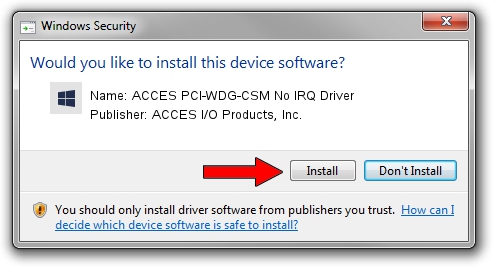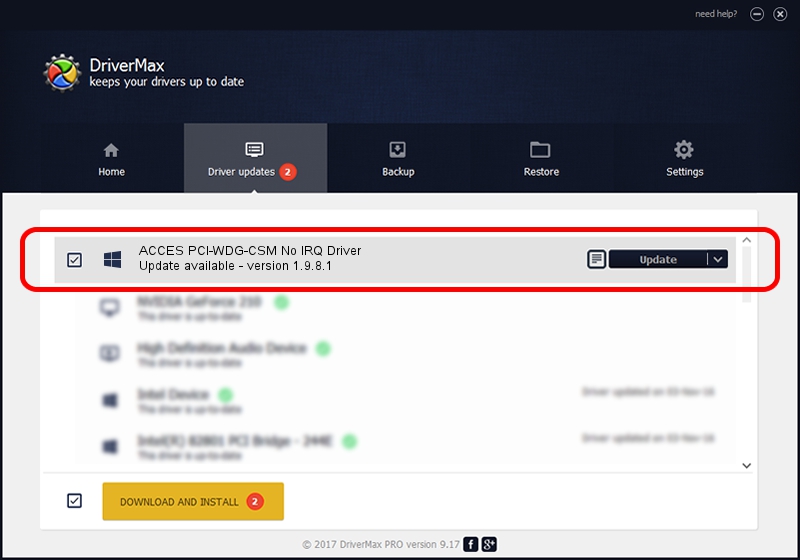Advertising seems to be blocked by your browser.
The ads help us provide this software and web site to you for free.
Please support our project by allowing our site to show ads.
Home /
Manufacturers /
ACCES I/O Products, Inc. /
ACCES PCI-WDG-CSM No IRQ Driver /
PCI/VEN_494F&DEV_22C0 /
1.9.8.1 Oct 15, 2008
ACCES I/O Products, Inc. ACCES PCI-WDG-CSM No IRQ Driver - two ways of downloading and installing the driver
ACCES PCI-WDG-CSM No IRQ Driver is a DAQ hardware device. This Windows driver was developed by ACCES I/O Products, Inc.. PCI/VEN_494F&DEV_22C0 is the matching hardware id of this device.
1. ACCES I/O Products, Inc. ACCES PCI-WDG-CSM No IRQ Driver - install the driver manually
- Download the setup file for ACCES I/O Products, Inc. ACCES PCI-WDG-CSM No IRQ Driver driver from the location below. This download link is for the driver version 1.9.8.1 released on 2008-10-15.
- Start the driver installation file from a Windows account with administrative rights. If your UAC (User Access Control) is enabled then you will have to accept of the driver and run the setup with administrative rights.
- Follow the driver installation wizard, which should be pretty easy to follow. The driver installation wizard will scan your PC for compatible devices and will install the driver.
- Restart your computer and enjoy the fresh driver, as you can see it was quite smple.
Download size of the driver: 91396 bytes (89.25 KB)
Driver rating 3 stars out of 40245 votes.
This driver is compatible with the following versions of Windows:
- This driver works on Windows 2000 32 bits
- This driver works on Windows Server 2003 32 bits
- This driver works on Windows XP 32 bits
- This driver works on Windows Vista 32 bits
- This driver works on Windows 7 32 bits
- This driver works on Windows 8 32 bits
- This driver works on Windows 8.1 32 bits
- This driver works on Windows 10 32 bits
- This driver works on Windows 11 32 bits
2. How to use DriverMax to install ACCES I/O Products, Inc. ACCES PCI-WDG-CSM No IRQ Driver driver
The advantage of using DriverMax is that it will install the driver for you in just a few seconds and it will keep each driver up to date. How can you install a driver using DriverMax? Let's see!
- Open DriverMax and click on the yellow button that says ~SCAN FOR DRIVER UPDATES NOW~. Wait for DriverMax to analyze each driver on your PC.
- Take a look at the list of available driver updates. Search the list until you find the ACCES I/O Products, Inc. ACCES PCI-WDG-CSM No IRQ Driver driver. Click on Update.
- Enjoy using the updated driver! :)

Jul 4 2016 10:18AM / Written by Andreea Kartman for DriverMax
follow @DeeaKartman