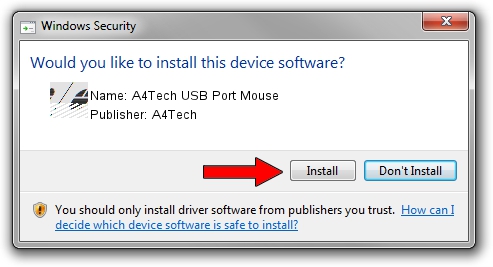Advertising seems to be blocked by your browser.
The ads help us provide this software and web site to you for free.
Please support our project by allowing our site to show ads.
Home /
Manufacturers /
A4Tech /
A4Tech USB Port Mouse /
HID/VID_09DA&PID_0080 /
6.00.6001.0 May 15, 2007
A4Tech A4Tech USB Port Mouse - two ways of downloading and installing the driver
A4Tech USB Port Mouse is a Mouse device. The Windows version of this driver was developed by A4Tech. The hardware id of this driver is HID/VID_09DA&PID_0080; this string has to match your hardware.
1. Install A4Tech A4Tech USB Port Mouse driver manually
- Download the setup file for A4Tech A4Tech USB Port Mouse driver from the link below. This is the download link for the driver version 6.00.6001.0 released on 2007-05-15.
- Run the driver setup file from a Windows account with administrative rights. If your User Access Control (UAC) is running then you will have to confirm the installation of the driver and run the setup with administrative rights.
- Follow the driver setup wizard, which should be pretty easy to follow. The driver setup wizard will scan your PC for compatible devices and will install the driver.
- Shutdown and restart your PC and enjoy the new driver, as you can see it was quite smple.
This driver was rated with an average of 3 stars by 13707 users.
2. Installing the A4Tech A4Tech USB Port Mouse driver using DriverMax: the easy way
The advantage of using DriverMax is that it will setup the driver for you in the easiest possible way and it will keep each driver up to date. How easy can you install a driver with DriverMax? Let's take a look!
- Start DriverMax and push on the yellow button named ~SCAN FOR DRIVER UPDATES NOW~. Wait for DriverMax to analyze each driver on your computer.
- Take a look at the list of detected driver updates. Scroll the list down until you find the A4Tech A4Tech USB Port Mouse driver. Click the Update button.
- That's it, you installed your first driver!

Jul 23 2016 11:24AM / Written by Daniel Statescu for DriverMax
follow @DanielStatescu