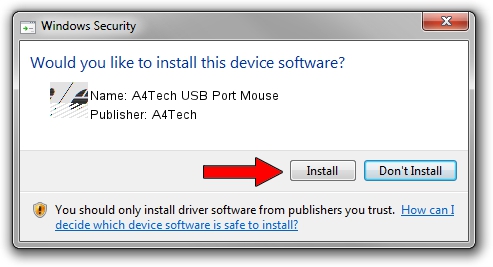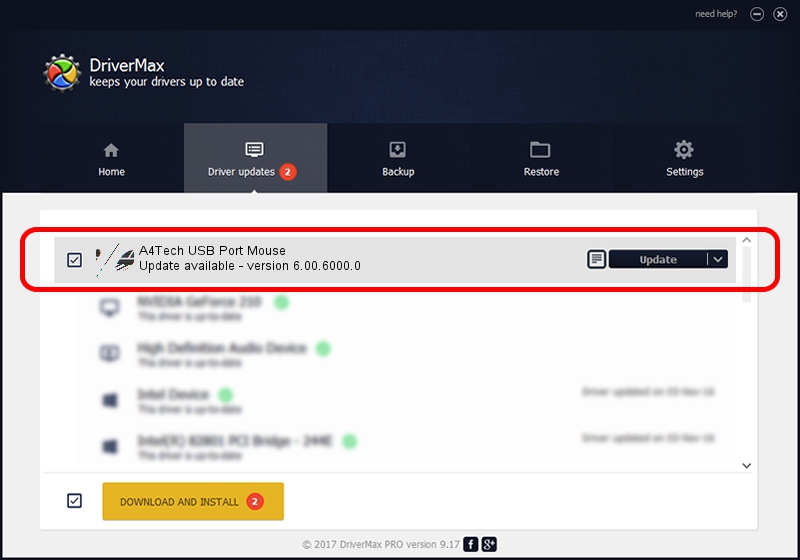Advertising seems to be blocked by your browser.
The ads help us provide this software and web site to you for free.
Please support our project by allowing our site to show ads.
Home /
Manufacturers /
A4Tech /
A4Tech USB Port Mouse /
HID/VID_09DA&PID_001A /
6.00.6000.0 Aug 23, 2007
A4Tech A4Tech USB Port Mouse - two ways of downloading and installing the driver
A4Tech USB Port Mouse is a Mouse device. The Windows version of this driver was developed by A4Tech. HID/VID_09DA&PID_001A is the matching hardware id of this device.
1. Install A4Tech A4Tech USB Port Mouse driver manually
- You can download from the link below the driver installer file for the A4Tech A4Tech USB Port Mouse driver. The archive contains version 6.00.6000.0 dated 2007-08-23 of the driver.
- Start the driver installer file from a user account with the highest privileges (rights). If your User Access Control Service (UAC) is started please confirm the installation of the driver and run the setup with administrative rights.
- Follow the driver installation wizard, which will guide you; it should be quite easy to follow. The driver installation wizard will analyze your PC and will install the right driver.
- When the operation finishes shutdown and restart your computer in order to use the updated driver. It is as simple as that to install a Windows driver!
This driver was installed by many users and received an average rating of 3.8 stars out of 74382 votes.
2. Installing the A4Tech A4Tech USB Port Mouse driver using DriverMax: the easy way
The most important advantage of using DriverMax is that it will setup the driver for you in the easiest possible way and it will keep each driver up to date, not just this one. How can you install a driver with DriverMax? Let's follow a few steps!
- Open DriverMax and push on the yellow button named ~SCAN FOR DRIVER UPDATES NOW~. Wait for DriverMax to analyze each driver on your computer.
- Take a look at the list of driver updates. Scroll the list down until you locate the A4Tech A4Tech USB Port Mouse driver. Click the Update button.
- That's all, the driver is now installed!

Jul 3 2016 12:08PM / Written by Daniel Statescu for DriverMax
follow @DanielStatescu