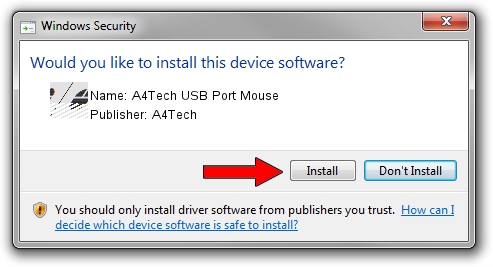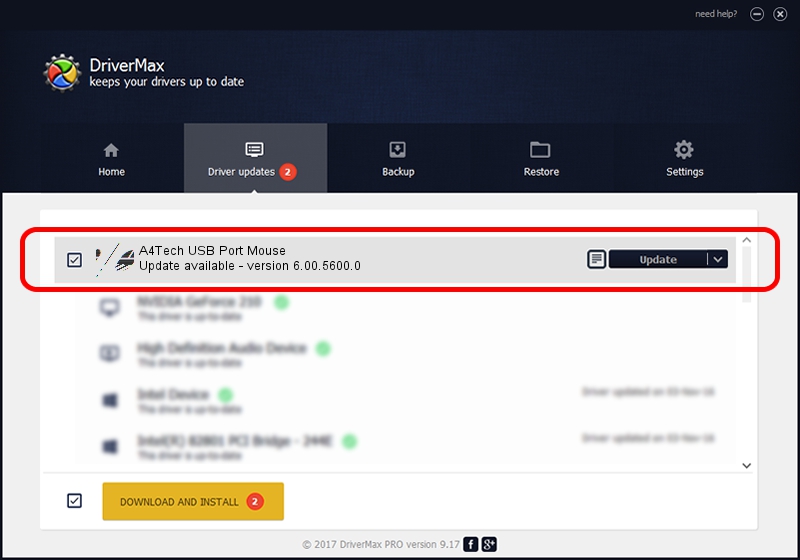Advertising seems to be blocked by your browser.
The ads help us provide this software and web site to you for free.
Please support our project by allowing our site to show ads.
Home /
Manufacturers /
A4Tech /
A4Tech USB Port Mouse /
HID/VID_09DA&PID_000E /
6.00.5600.0 Nov 22, 2006
A4Tech A4Tech USB Port Mouse how to download and install the driver
A4Tech USB Port Mouse is a Mouse hardware device. The Windows version of this driver was developed by A4Tech. The hardware id of this driver is HID/VID_09DA&PID_000E.
1. A4Tech A4Tech USB Port Mouse driver - how to install it manually
- You can download from the link below the driver installer file for the A4Tech A4Tech USB Port Mouse driver. The archive contains version 6.00.5600.0 released on 2006-11-22 of the driver.
- Start the driver installer file from a user account with the highest privileges (rights). If your User Access Control (UAC) is running please confirm the installation of the driver and run the setup with administrative rights.
- Follow the driver installation wizard, which will guide you; it should be quite easy to follow. The driver installation wizard will scan your PC and will install the right driver.
- When the operation finishes restart your PC in order to use the updated driver. As you can see it was quite smple to install a Windows driver!
This driver was rated with an average of 3.6 stars by 65213 users.
2. How to install A4Tech A4Tech USB Port Mouse driver using DriverMax
The most important advantage of using DriverMax is that it will install the driver for you in just a few seconds and it will keep each driver up to date, not just this one. How easy can you install a driver with DriverMax? Let's follow a few steps!
- Open DriverMax and click on the yellow button that says ~SCAN FOR DRIVER UPDATES NOW~. Wait for DriverMax to scan and analyze each driver on your computer.
- Take a look at the list of driver updates. Search the list until you locate the A4Tech A4Tech USB Port Mouse driver. Click on Update.
- Finished installing the driver!

Jul 27 2016 10:14PM / Written by Andreea Kartman for DriverMax
follow @DeeaKartman